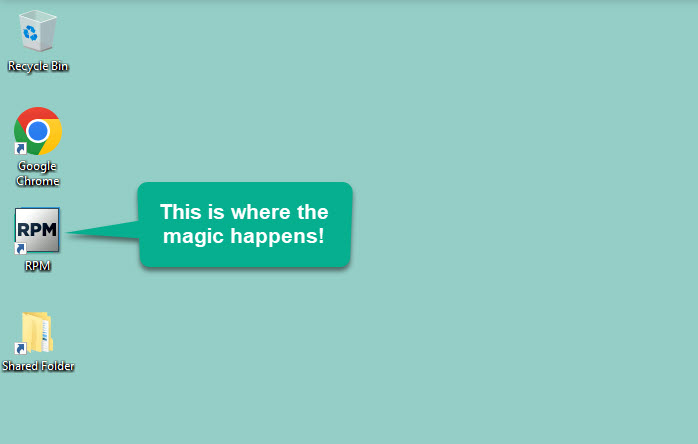Welcome to
your RPM Onsite!
To see all our instructional articles or search by topic, check out the
More of a
do-it-yourself person?
Download our comprehensive
User Guide
Feeling
lonely?
Join our free, informative
RPM User CommunityQuestions?
We have answers!
FAQs

Follow these steps to get started:
Make sure someone at your company has set up a User ID for you in RPM.
- You will need an RPM username to log in to the software.
- Your username must be created by another RPM user at your company who has rights to update user security. For guidance, send them our Adding users page and our Security rights for users instructions.
Log in with your user ID and set your own RPM password.
- Once your username is set up, close RPM and reopen it to log in with your own user ID.
- You will be prompted to set a password. This password can be reset later by anyone with rights to update user security.
Congratulations! You’re now ready dive into using RPM to serve your clients.
Here are some resources to guide you:
- Check out our RPM overview page and overview video.
- What’s on the dashboard?
- Adding clients into the system.
- Adding vendors to receive payments.
- It’s time to add and schedule transactions.
- These transactions need to be processed.
- Now I can print checks!
- I’m ready to see some reports!