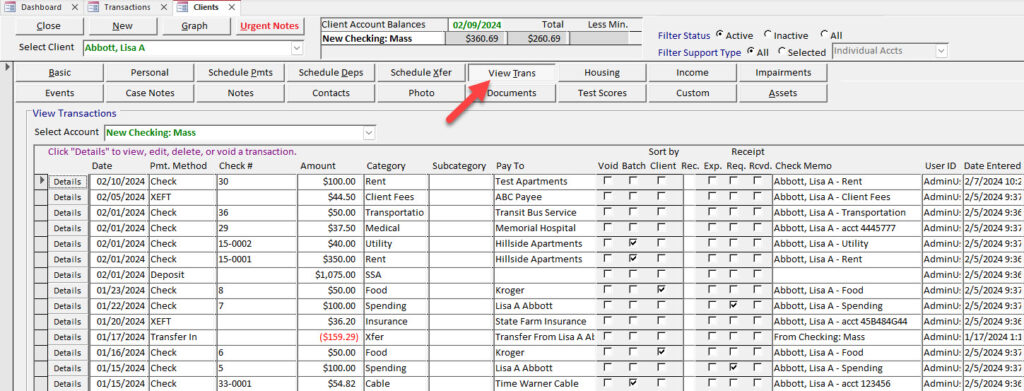Processing transactions
Processing deposits
Click Process Deps on the Transactions screen to open the Process Scheduled Deposits screen.

The deposits to be processed through the current date will be displayed by default.
Use the Report button to print a list of the scheduled deposits to review before processing.
Click Deposit All to process the deposits. Deposit transactions will be created for each scheduled deposit, and the next deposit date will be updated based on the frequency.
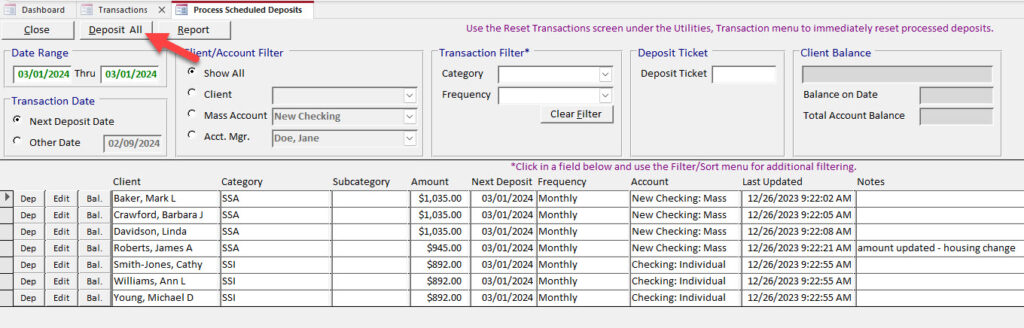
Processing payments
Click Process Pmts on the Transactions screen to open the Process Scheduled Payments screen.

The payments to be processed through the current date will be displayed by default.
Use the Report button to print a list of the scheduled payments to review before processing.
Click Pay All to process the payments. Payment transactions will be created for each scheduled payment, and the next payment date will be updated based on the frequency. RPM checks client balances when payments are processed; if a payment amount exceeds the client’s current balance, you will be given the opportunity to skip the payment.
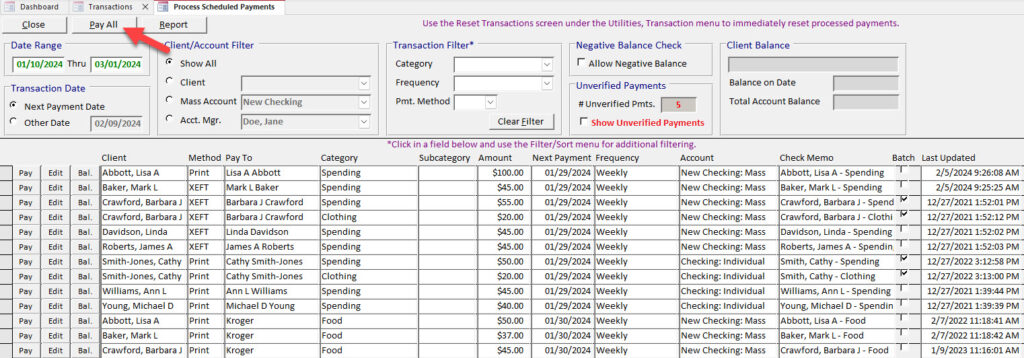
Viewing transactions
The deposit and payment transactions created from the scheduled items can be viewed on the Transactions screen (or on the Clients screen under the View Trans button).
On the Clients screen, the balance will be updated when transactions are processed.