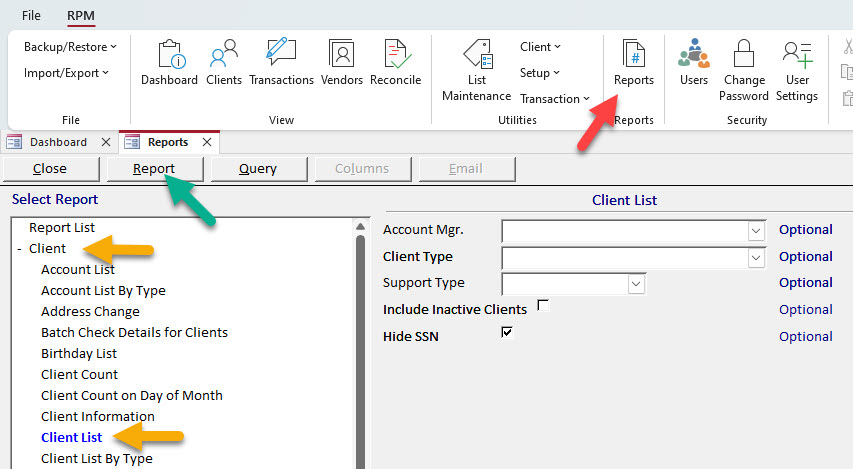How can we help?
Adding clients
Click New on the Clients screen to add a new client.
- If you enter the social security number first, RPM will check for duplicate clients.
- Enter the client’s name in first, middle, last order.
- If you want to mail checks to the client, enter their mailing address.
- The “Status” section allows you to separate your clients into different groups or categories. You can run reports or process transactions using these options. Use the List Maintenance screen to add values to these lists.
- If you are using a mass account, assign that account to the client in the “Mass Account(s)” section.
- If you are using individual accounts, enter the details for the client’s account in the “Individual Account(s)” section.
- Optional: Add additional information to the remaining fields on the screen, as applicable.
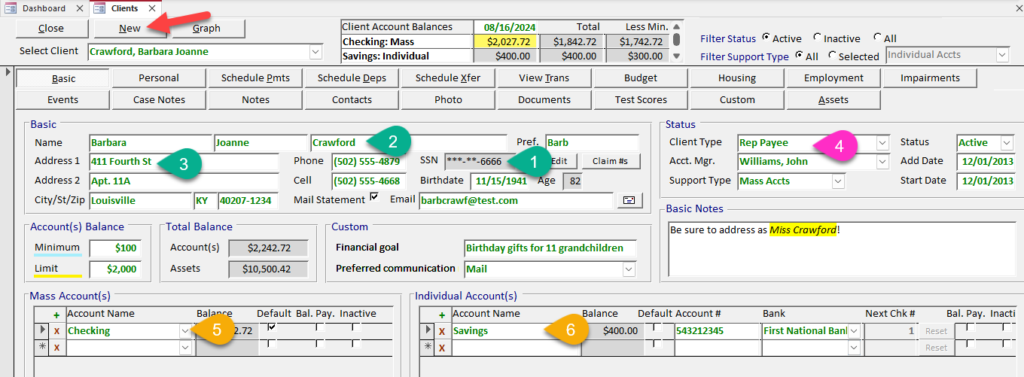
Repeat these steps to add additional clients.
To see a list of all your clients, use the Reports screen.
Navigate to the Reports screen, select the “Client” report section, then select the Client List report. Click Report.