Welcome to
your RPM Cloud!
To see all our instructional articles or search by topic, check out the
More of a
do-it-yourself person?
Download our comprehensive
User Guide
Feeling
lonely?
Join our free, informative
RPM User CommunityQuestions?
We have answers!
FAQs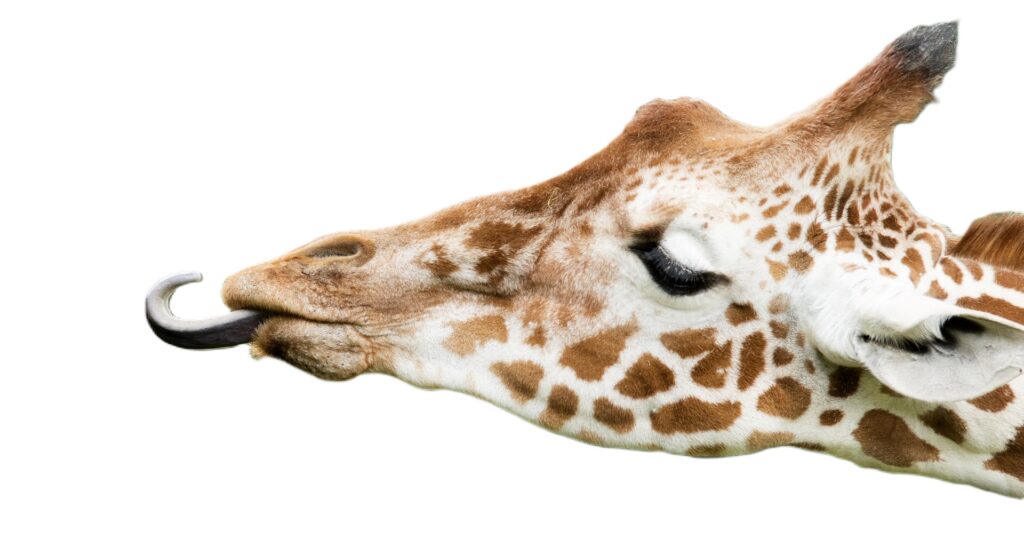
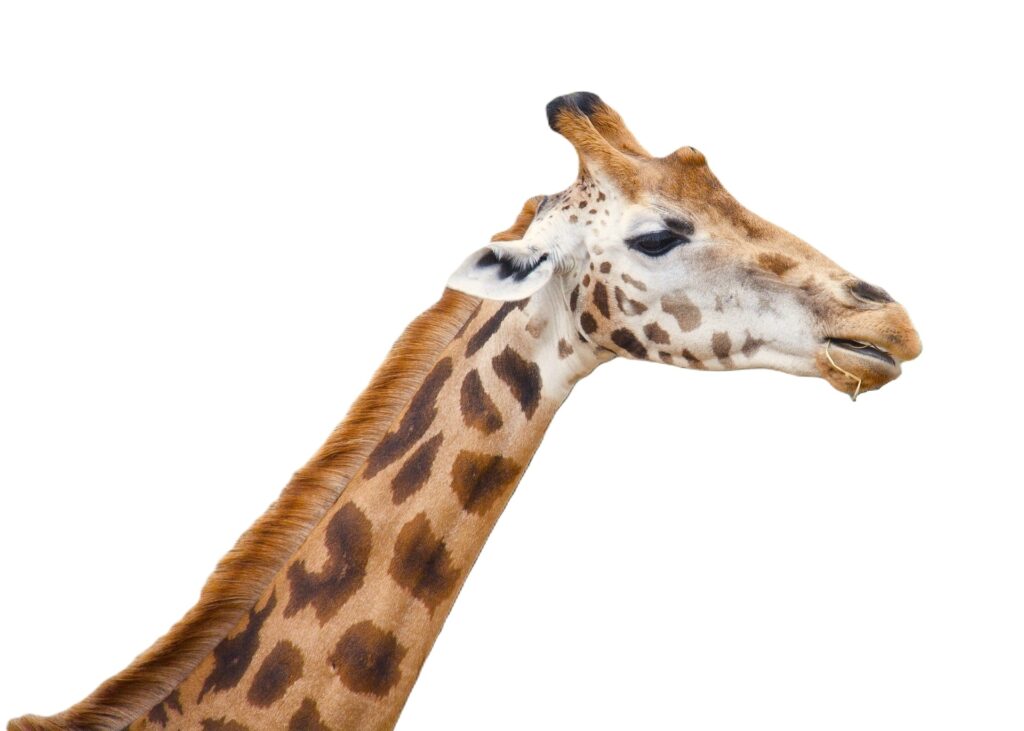
Follow these steps to get started:
Set up a password for your RPM Cloud Server.
- Click the reset link and enter your email address.
- You will receive an email from support@v2cloud.com with a link that will allow you to choose a new password.*
- Open this link and follow the instructions on the screen.
- Be sure to make note of your new password.
*If you don’t receive this email, ask your IT support person to whitelist this sender.
Log in to your RPM Cloud Server.
- Open any web browser and go to rpm.v2cloud.com/cloud/.
- Enter your email address (in the Login ID field) and your new password. Then, click LOGIN.
- You will be prompted to enter an authentication code every time you log in. These codes can either be sent through email or through a mobile authenticator app.
- Once you see a box with your company ID and company name, click CONNECT.
Make sure someone at your company has set up a User ID for you in RPM.
- You will need an RPM username to log in to the software after you access the server.*
- Your username must be created by another RPM user at your company who has rights to update user security. For guidance, send them our adding users page and our security rights for users instructions.
*If you are moving to Cloud from an existing onsite license, just use your preexisting RPM username and password.
Log in with your user ID and set your own RPM password.
- Once your username is set up, open your RPM Cloud browser window (with the charming teal background) and click the silver RPM icon.
- You will be prompted to set a password.* This password can be reset later by anyone with rights to update user security.
*If you are moving to Cloud from an existing onsite license, just use your preexisting RPM password—no reset necessary.
Congratulations! You’re now ready dive into using RPM to serve your clients.
Here are some resources to guide you:
- Check out our RPM overview page and overview video.
- What’s on the dashboard?
- Adding clients into the system.
- Adding vendors to receive payments.
- It’s time to add and schedule transactions.
- These transactions need to be processed.
- Now I can print checks!
- I’m ready to see some reports!
This video walks through the steps of connecting to Cloud, printing, and transferring files.
