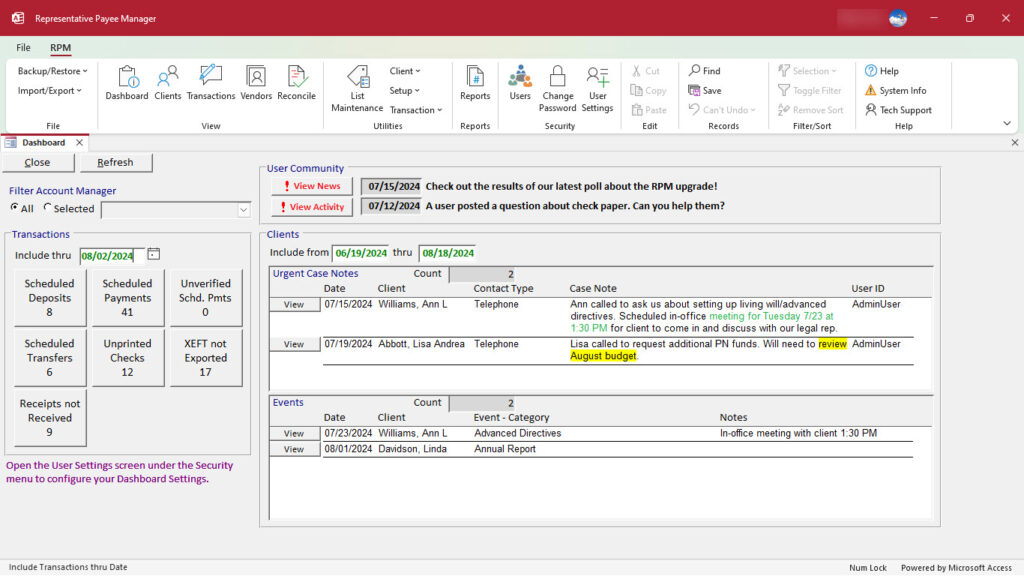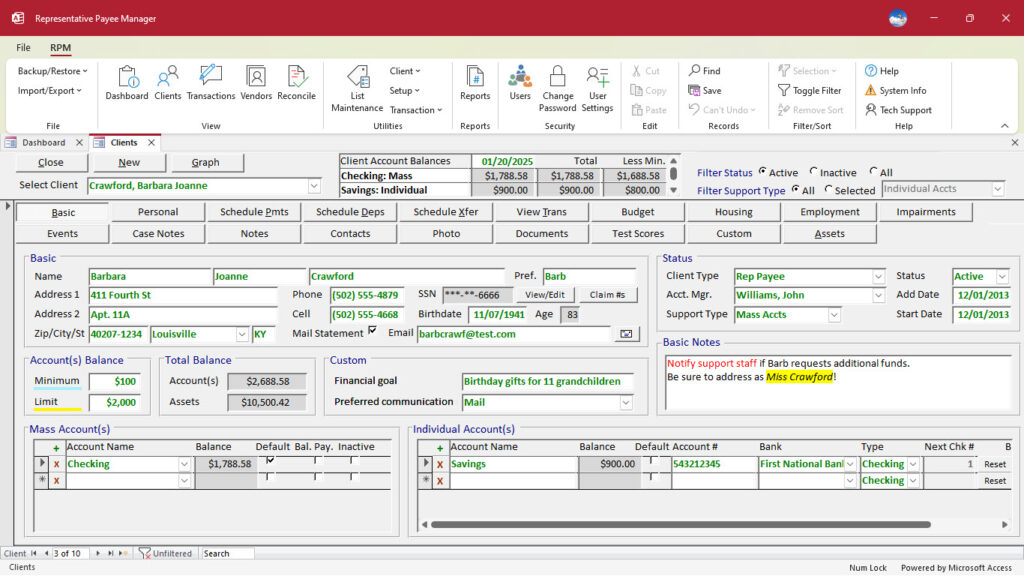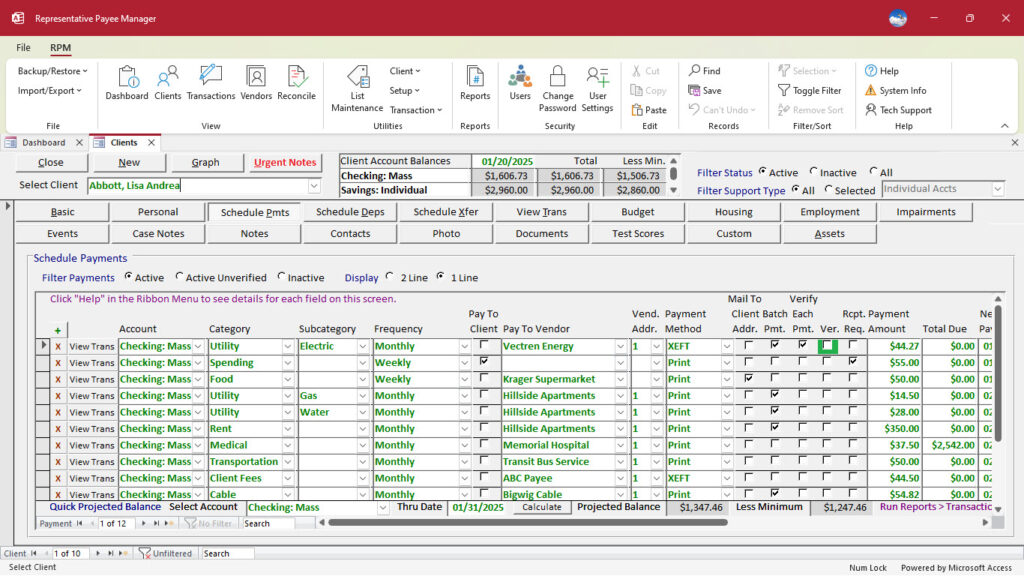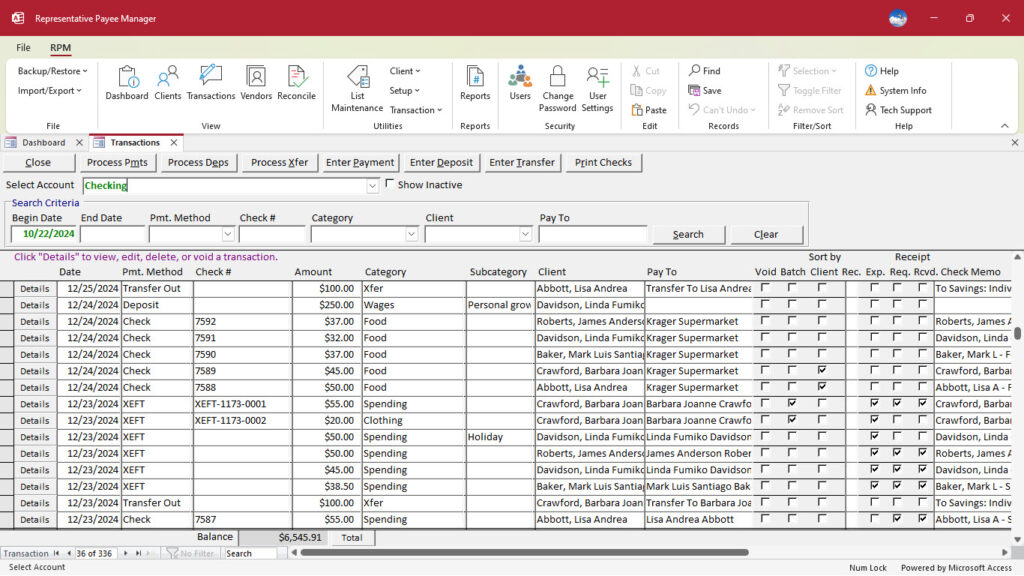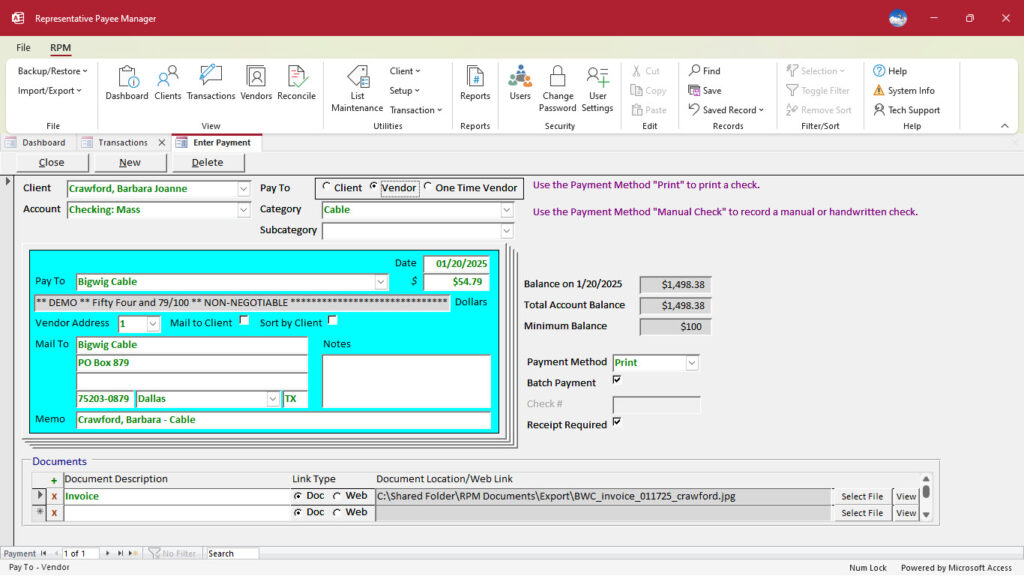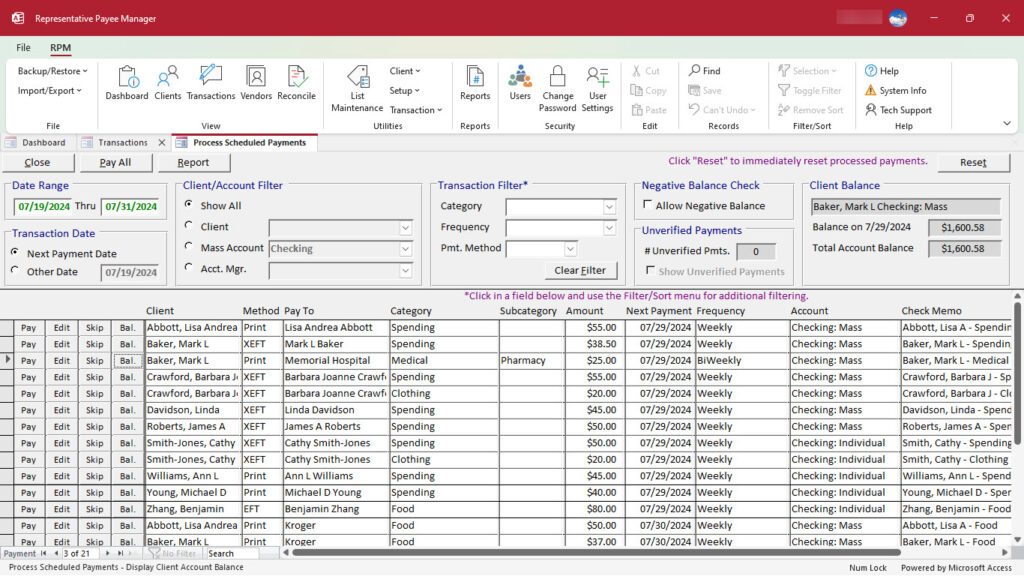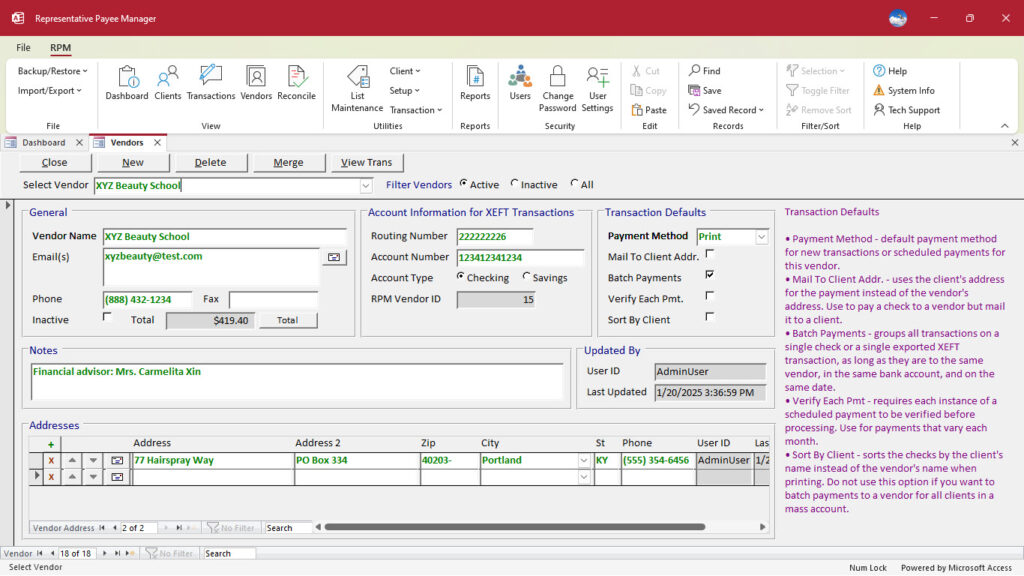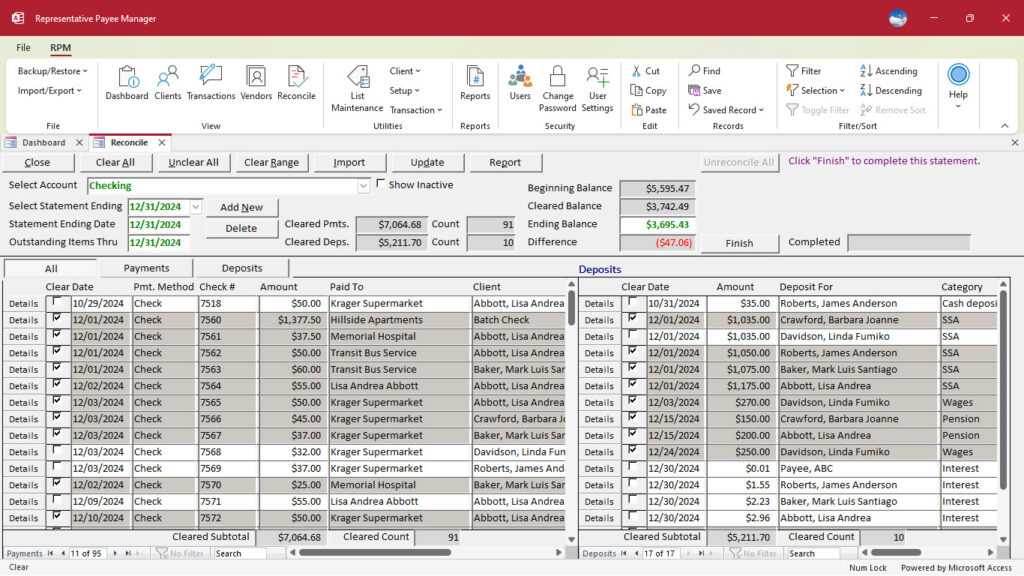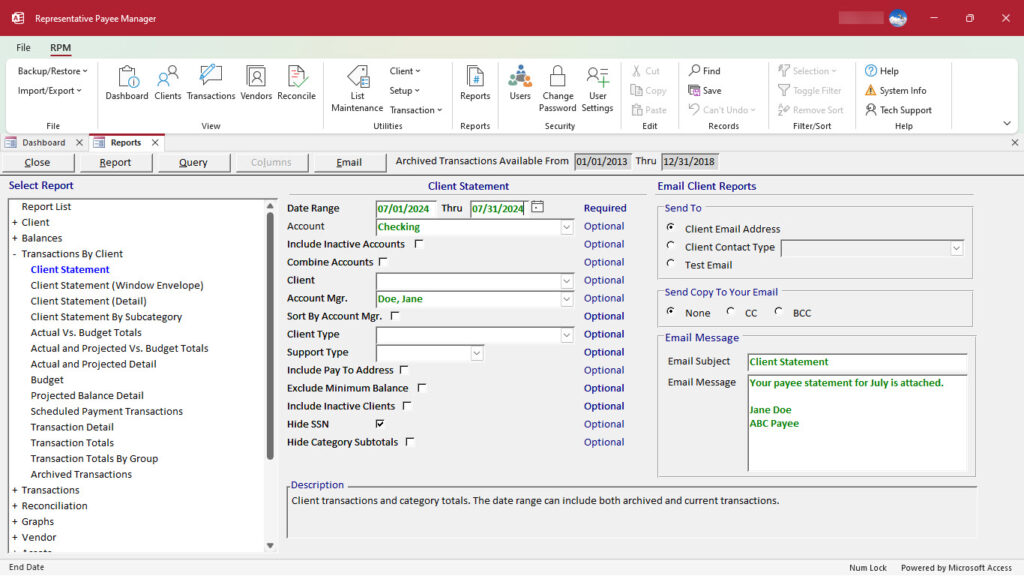Dashboard
The Dashboard screen provides quick access to scheduled tasks in RPM. This includes outstanding transactions, urgent case notes and events not completed. Each user can customize settings for the Dashboard.
Clients
The Clients screen contains basic information about each client. The “Basic” tab allows you to enter the main client information, including name and address, and assign the client to mass and/or individual checking accounts. Use the remaining tabs to log additional demographics, notes, contacts, and documents. From this screen, you can also schedule transactions and keep track of other assets for each client.
Schedule Payments
The Schedule Payments screen lets you schedule recurring payments for a client so that transactions can be automatically created using the Process Scheduled Payments screen. You can schedule payments paid to the client or to a vendor using several frequency options. Similar screens are available for entering scheduled deposits and transfers.
Transactions
The Transactions screen shows the transaction register for each bank account. Transactions are listed by date, with the most recent transactions at the top. From this screen, you can also process scheduled payments, deposits, and transfers; enter individual payments, deposits, and transfers; and print checks.
Enter Payment
Use the Enter Payment screen to create individual transactions that are not scheduled. This screen is similar to the layout of a check for easy data entry. When entering payments here, the client’s current account balance will display.
Process Scheduled Payments
Use the Process Scheduled Payments screen to process scheduled payments and add them to the transaction register. You can process scheduled payments for the current date or for any other date range (for example, for a week in advance). You can also process scheduled payments for a selected client or account. Once a payment is processed, the next payment will be automatically dated based on the transaction frequency. Similar screens are available for processing scheduled deposits and transfers.
Reconcile
The Reconcile screen allows you to reconcile each bank account. You can clear payments and deposits individually or clear a range of payments or deposits.
Reports
The Reports screen is used for running any of the 160+ reports in RPM. Most reports have multiple criteria options available. For example, you can run reports for all clients, a selected client, or a group of clients. Take a look at our sample reports.
“Our organization started using RPM almost three years ago to track our payee clients. We have been so happy with this decision. Prior to this, we were using Excel, and while that was better than doing it by hand, RPM is vastly improved. We can pull reports with ease to give to our clients and for statistical usage when applying for insurance, etc. It is very user friendly and doesn’t need a lot of training if you are used to using any kind of accounting software. The tech support is great! We ask a question and generally have an email reply within 24 hours. They are also receptive to additional ideas for improvement on reporting and are continually updating and improving the software based on recommendations from those of us who use the software. I would definitely recommend to any company to try using RPM to streamline your payee operations.”
Melanie Kleiner
Guardians Of Northeast Iowa, Inc.
RPM customer since 2020