Copy/paste issues
This article only applies to RPM Cloud licenses. To view the type of license you have, open the System Info screen under the RPM Help menu.
If you’re connected to RPM Cloud through a browser tab and you find yourself unable to copy and paste, there are two avenues of troubleshooting available to you.
The steps below apply to both Google Chrome and Microsoft Edge browsers. If you’re using a different browser, or if the steps below don’t work for you, contact us for assistance.
Close and reopen your Cloud connection
The very first thing you should try if your copy/paste functionality locks up is to sign out of your RPM Cloud session, close the tab, and log back in. Instructions on how to sign out can be found in our Sign out of Windows article.
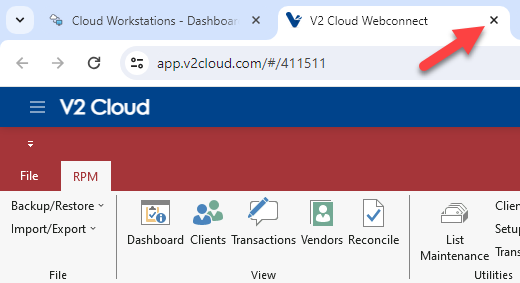
If signing out and back in doesn’t fix the issue with your clipboard, move on to the next section below to troubleshoot further.
Allow access to your clipboard
If you’re unable to copy and paste in RPM Cloud, the issue might be your browser’s clipboard permissions.
The first thing to note is this: If you ever see a pop-up message when opening your Cloud server about your clipboard, like the one in the image below, make sure you choose “Allow.”
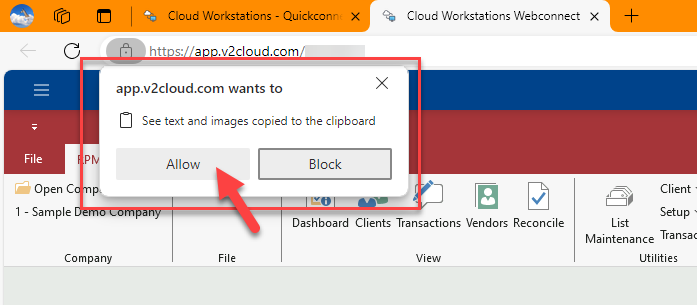
If access to your clipboard has been denied previously, you will see a clipboard icon with a diagonal line through it in the top right corner of your website address bar. The image below shows an example of this.
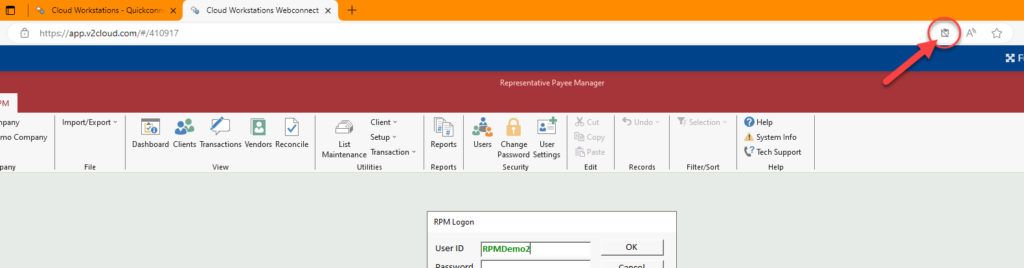
If you see this icon, click on it and change the setting to “Always allow…” as shown below.
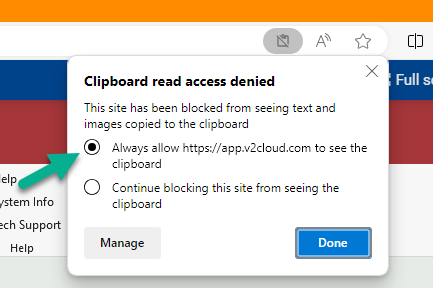
If you don’t see this clipboard icon, or if changing the setting doesn’t fix your copy/paste issue, contact us for further troubleshooting.
