Case note archiving
If you have several years of case notes in RPM, older ones can be archived. Archived case notes will no longer display on the Clients screen but are still available on reports. The steps below outline the archive process.
1. Everyone other than the person running the archive should be out of RPM. It’s a good idea to have a backup before starting. The backup method depends on the type of RPM license you have. To see the type of license you have, open the System Info screen under the RPM Help menu.
- RPM Cloud: Backups for RPM Cloud
- RPM Onsite with Access database: Backup instructions
- RPM Onsite with SQL Server database: Backup instructions
2. Open the Archive Case Notes screen under the Utilities > Client menu. This will display the total number of case notes as well as the earliest and latest date for case notes. Select “All” to archive case notes for all clients or “Inactive” to archive for only inactive clients.
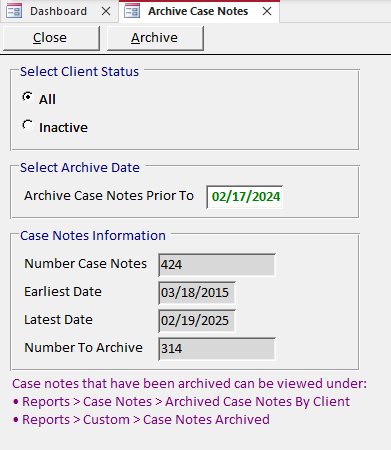
3. Enter the date to use for archiving in the “Archive Case Notes Prior To” date field. Case notes BEFORE that date will be archived. For example, enter a date two or more years before the current date. The number of case notes to be archived will be displayed.
4. Click Archive to start the process. This may take a few minutes. A message will display when the process is complete.
5. This step only applies for RPM Onsite licenses using an Access database. Open the Tech Support screen under the Help menu at the top right of RPM. Click Optimizer to run the Optimizer. A message will be displayed when the Optimizer is complete.
6. All users can sign back in to RPM.
7. To view case notes that have been archived, open the Reports screen.
- In the “Case Notes” section, select Archived Case Notes By Client.
- In the “Custom” section, select Case Notes Archived.
