Sending money to debit cards
XEFT payments can be used to send money to debit cards for clients in RPM. The process is outlined below.
Enter routing and account numbers
The routing and account numbers for each client’s debit card can be entered on the Personal tab of the Clients screen.
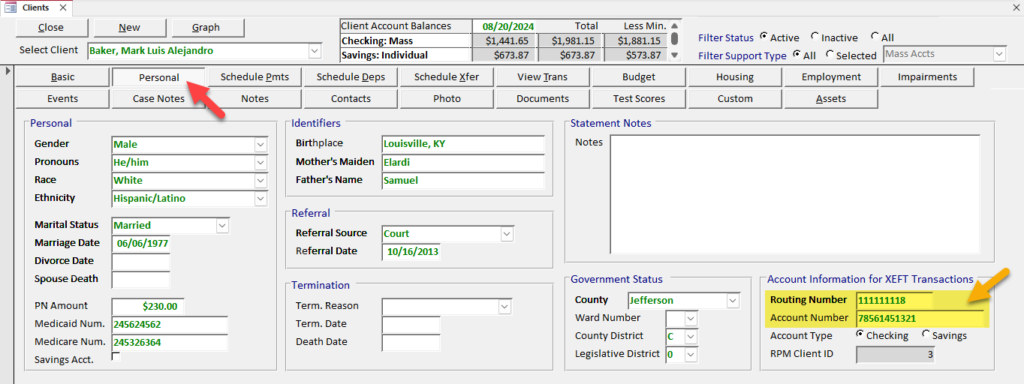
Schedule and process XEFT payments
On the Schedule Pmts tab on the Clients screen, use the XEFT payment method for any scheduled transaction you want to send to the client’s debit card. These payments should be marked as “Pay To Client,” not paid to a vendor.
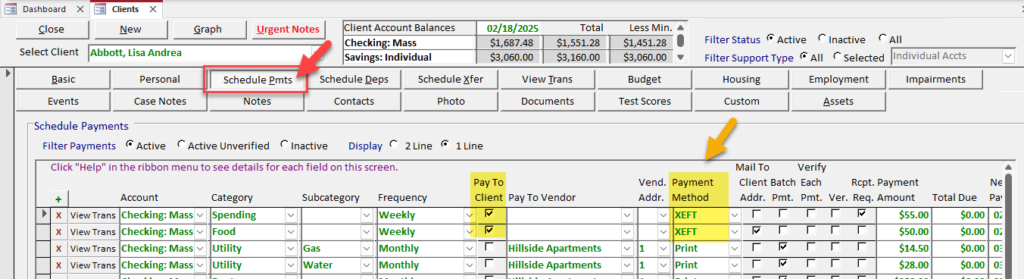
After the scheduled payments are processed, you can see the XEFT payments on the Transactions screen. The “Exp.“ column will be checked when the payments have been exported.
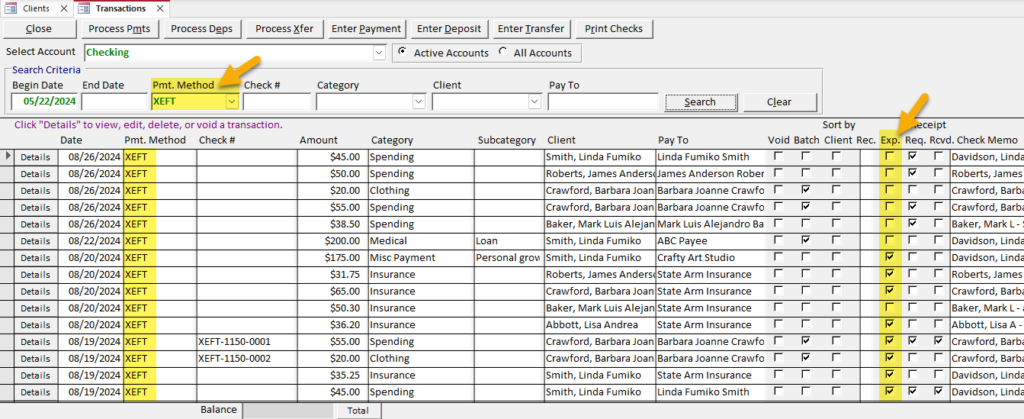
Export transactions to a file
Use the Export XEFT Transactions screen under File > Import/Export to export the transactions to a file. That file can then be sent to your bank or debit card vendor.
Two standard file formats are available (CSV and NACHA), which you can select based on the requirements of your bank or debit card vendor. If you are using RPM version 6.0.8 or later, NACHA files can be created for mass and/or individual accounts or for all accounts at a selected bank.
The example below shows the selections to export all XEFT payments to clients in a mass account to a NACHA file.
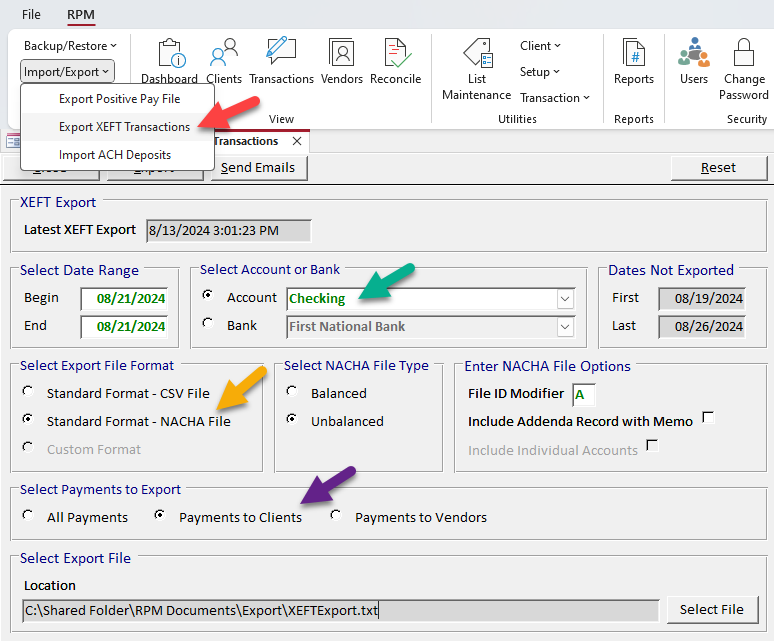
The example below shows the selections to export all XEFT payments to clients in all accounts at a bank to a NACHA file.
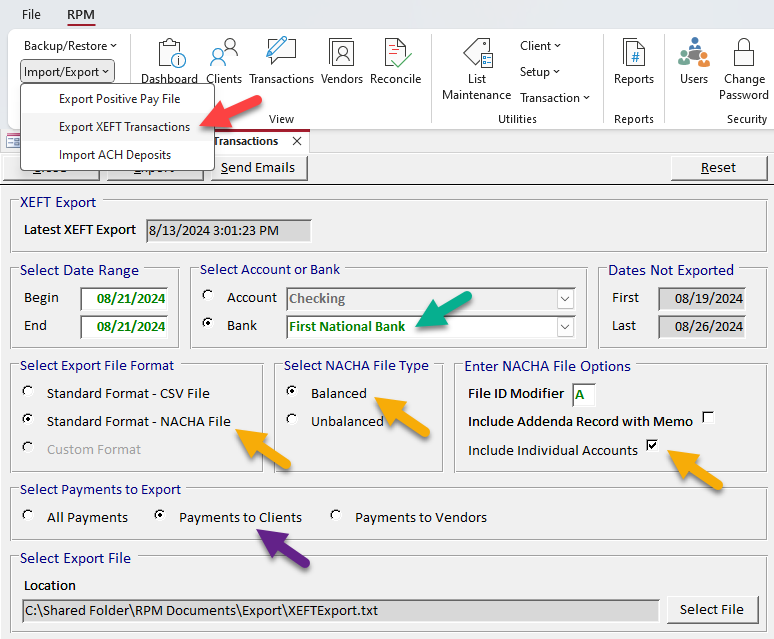
Using True Link cards
True Link Visa® Prepaid Cards are one type of debit card you can use to send spending money directly to your clients. Many of our RPM client companies use True Link cards.
To get your True Link payments set up in RPM, follow these steps:
- Enter each client’s True Link card routing and account numbers in the “Account Information for XEFT Transactions” section on the Personal tab of the Clients screen.
- Schedule the recurring payments in RPM for the money that will be sent to each client’s True Link card. Be sure to check the “Pay to Client” box and select “XEFT” as the payment method.
- When it’s time to send the money to your clients, process the recurring payments to create real transactions, then export the transactions to a file. You can export either a CSV or NACHA file.
- Send the file to True Link or to your bank. If you exported a CSV file, send this file directly to True Link. If you exported a NACHA file, send it to your bank.
Once you’ve scheduled your clients’ recurring True Link payments in RPM, there is no need to continue scheduling them through the True Link site, since exporting the file and sending it off will both log the transactions in RPM and load the money to the cards.
However, if you wish to continue scheduling the payments through the True Link site, follow these modified steps:
- Enter each client’s True Link card routing and account numbers in RPM, as above.
- Schedule the recurring payments in RPM for the money that will be sent to each client’s True Link card. Use “EFT” as the payment method.
- When it’s time to send the money to your clients, process the recurring payments in RPM to log the transactions, but do not export them to a file.
This will ensure that RPM records the transactions but that the money is only sent to the clients once through True Link.
