Purging data
If you’ve been using RPM for several years, you may come to a point where you no longer need to keep old, previously archived clients, transactions, and case notes in your data. The Purge Data utility exists for this purpose; it allows you to permanently remove old data from your RPM system.
Before you purge any data, you should be aware of these facts:
- Purged data will no longer be available in RPM in any form. You will no longer be able to view or run reports on any purged data.
- You can only purge data that has already been archived. For more information about archiving transactions and client case notes, see our Transaction archiving and Case note archiving articles.
- Only inactive clients will be purged from RPM, and only if they do not have any current transactions.
- You should save a backup of RPM before you attempt to purge data. Once the purge process has been completed, it cannot be reversed except by restoring a backup.
If you’re sure you want to purge data, follow these steps:
1. Ensure that you’ve saved a backup of your data. The backup method depends on the type of RPM license you have. To see the type of license you have, open the System Info screen under the RPM Help menu.
- RPM Cloud: Backups for RPM Cloud
- RPM Onsite with Access database: Backup instructions
- RPM Onsite with SQL Server database: Backup instructions
2. In the Utilities section of the ribbon menu, navigate to Transaction > System > Purge Data to open the purge screen.
3. Enter the date prior to which you want to permanently delete all clients, transactions, and case notes. This date must be within the date range of archived transactions visible at the bottom of the screen.
4. Before purging, click Report to view a report of the clients who will be purged from RPM. Be sure to save this report for your records.
5. Finally, click Purge to complete the purge process. This may take a few minutes.
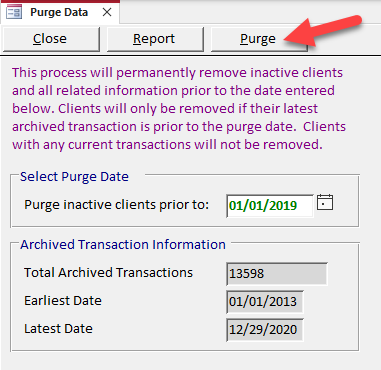
Do not cancel or interrupt the process until a message displays stating the purge is complete.
6. This step only applies for RPM Onsite licenses using an Access database. Open the Tech Support screen under the Help menu in the upper right of RPM. Click Optimizer to run the Optimizer. A message will display when the Optimizer is complete.
