Reset a user password
If an existing RPM user needs to reset their password, they will need assistance from another RPM user at their company. This user must have rights to update the Users screen. To find out who has those rights, follow the Security rights to the Users screen instructions.
Once you are logged in as a user with rights to update the Users screen, navigate to this screen in the ribbon menu (1). Enter the user ID of the user whose password needs reset in the “Select User ID” field (2), then click Reset Pwd (3).
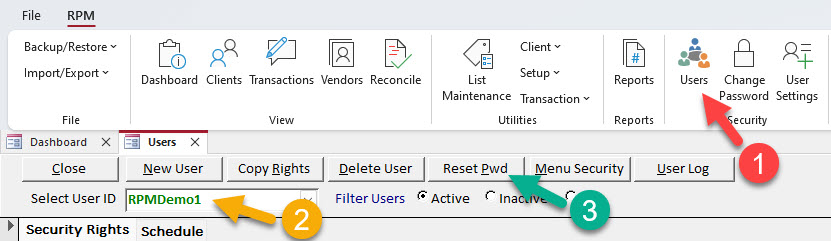
On the resultant screen, enter and re-enter a temporary new password for the user. Ensure the “Require user to change password at next logon” box is checked.
Once you have entered the password twice and checked the box, click Change.
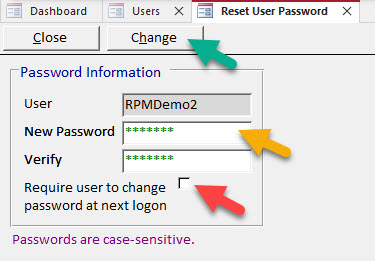
Share the password you entered with the user whose password was reset. They will now be able to log in to RPM, and they will be prompted to reset their password after entering the temporary one you provided them.
Tip: Passwords in RPM are case-sensitive. This means that “password” is not the same as “Password.” If you are having trouble logging in, make sure the caps lock on your keyboard isn’t turned on and that you are entering capital letters where necessary.
