Clear user logins
Sometimes it is necessary to manually clear user logins from the RPM software. In some cases, this must be done to ensure that all users are logged out before upgrading the RPM software to a new version. In other instances, users attempting to log in to RPM on a new computer may need to clear a login that is still active on a different device.
If you need to clear user logins from RPM for any reason, follow the steps below.
Method 1: Clearing user logins within RPM
Logins can be cleared directly from RPM on the Users screen. Only users who have rights to update the Users screen can clear logins. If you aren’t sure who has these rights at your company, follow the Security rights to the Users screen instructions.
Once you are logged in as a user with rights to update the Users screen, navigate to this screen (1) and click User Log (2).
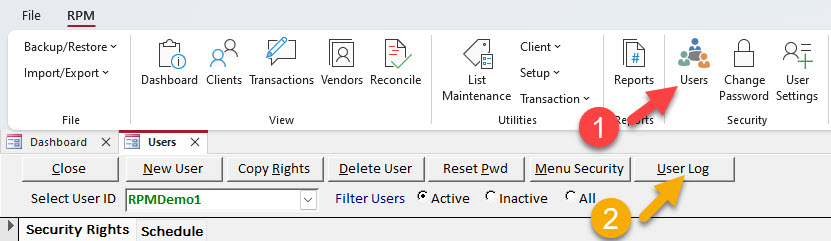
On the resultant screen, use the Clear User button to manually clear a user’s login from RPM.
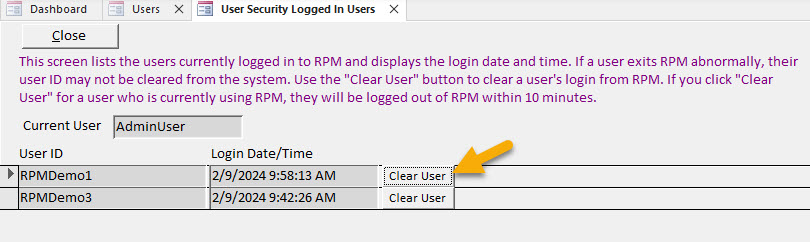
Method 2: Clearing user logins via the User Maintenance program
If you prefer to clear users using a separate program outside of RPM, you can use the User Maintenance program that comes with Windows. Only users with rights to update the User Maintenance program for RPM can clear logins here. To find out who has these rights, see the Which users have rights to User Maintenance? section below.
Once you are logged in as a user with rights to update the User Maintenance program, open the program from your File menu. Check the “Clear” box for the user(s) whose logins you wish to clear from RPM (1), then click Reset (2).
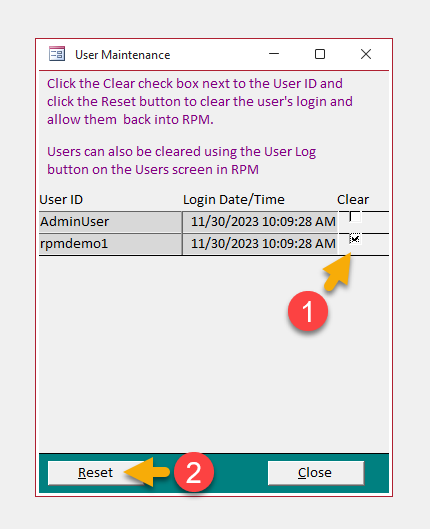
Which users have rights to User Maintenance?
If you don’t have rights to the User Maintenance program for RPM, you can find out who does. To do this, have any user navigate to Reports in RPM, expand the “Security” section, and select “Security by Menu.” Enter “Programs-User Maintenance” in the Menu Option field, then run the report. Look for a user whose Security Level reads “Update.” This is the user who must complete the above steps.
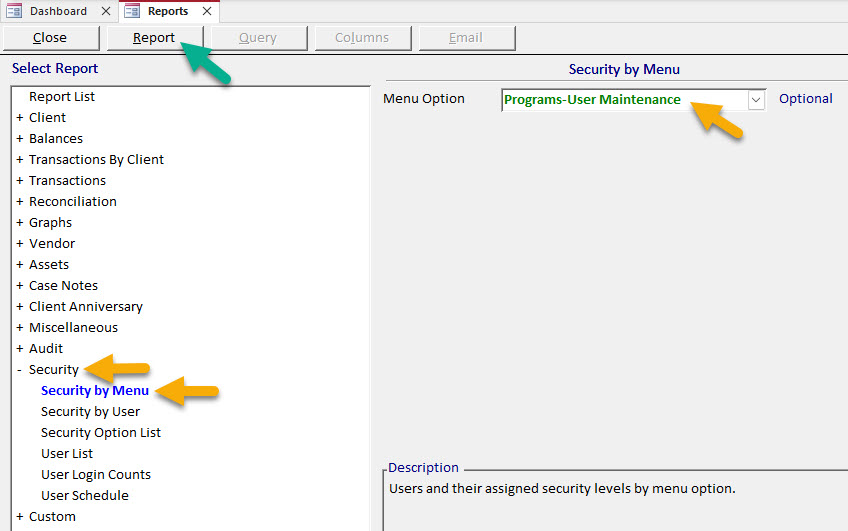
Tip: If multiple users have “Update” rights, any of them can reset user logins. If no users have these rights, look for a user named “AdminUser.” This user is pre-programmed into RPM with all security rights. If AdminUser has not yet been removed or password-protected by your company, you can use it as a way to log in and update other users’ rights.
