Moving client balances to RPM
When you are ready to start entering live transactions in RPM, the current reconciled balance for each client should be entered, as well as any remaining outstanding payments and deposits. This will allow you to reconcile your accounts in RPM going forward. For example, if a client’s balance is currently $1,000 and there are two outstanding (unreconciled) payments (one for $100 and one for $50), the client’s reconciled balance would be $1,150.
If you are using a mass account, you need to calculate each client’s reconciled balance within the mass account. Any outstanding payments should be added to the client’s balance and outstanding deposits should be subtracted from the client’s balance. This will give you the client’s reconciled balance. If you are using individual bank accounts, the client’s reconciled balance is simply the ending balance on the latest bank statement.
Enter the reconciled balance for each client
On the Transactions screen, click Enter Deposit to enter a client’s reconciled balance. We recommend using a single category, such as “Initial Balance,” for these deposits.

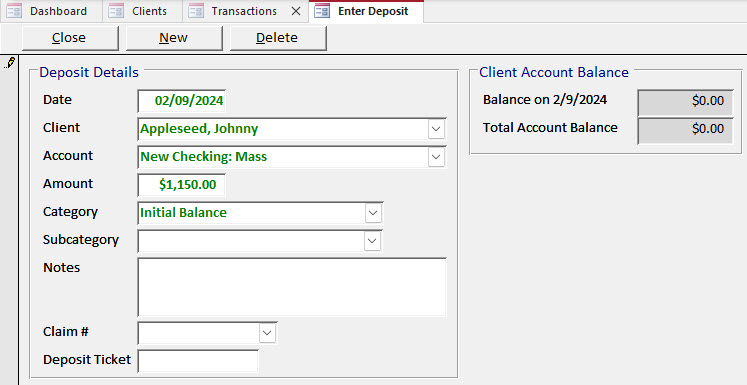
Repeat this process for each client. Once the reconciled balances have been entered, use the Reconcile screen to clear and reconcile those deposits in RPM. The cleared balance on the Reconcile screen should match the ending balance from your latest bank statement.
Enter outstanding payments for each client
Click Enter Payment to enter the outstanding payments for the client.

Select “Manual Check” for the payment method and enter the check number, or select “EFT” or “Debit” for payments without a check number.
The first example below shows the outstanding $100 payment entered as a manual check. The second shows the outstanding $50 payment entered as a debit.
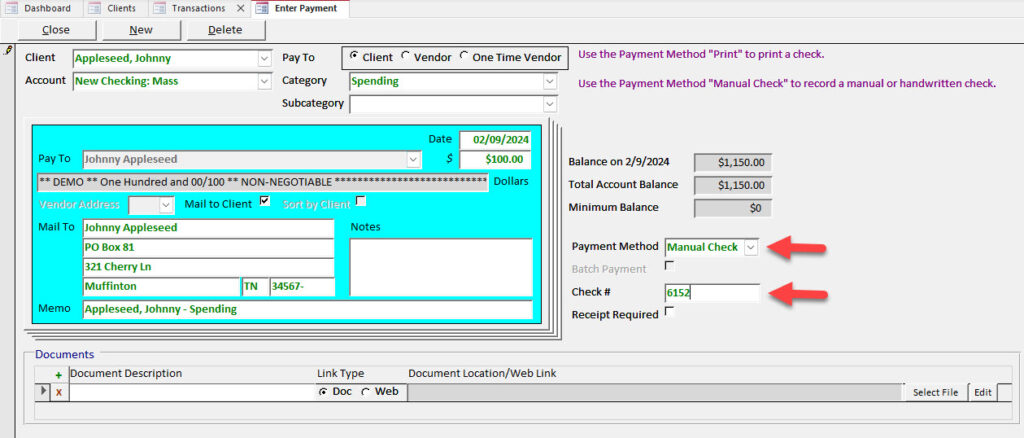
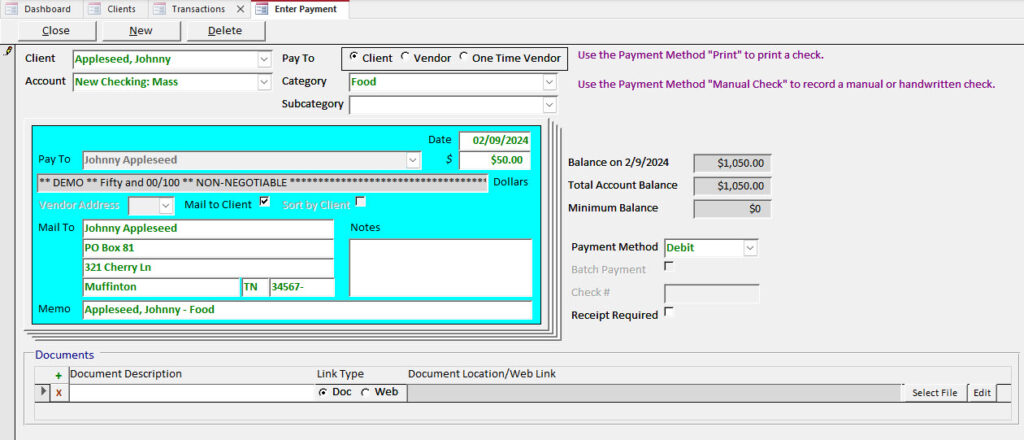
The transactions can be viewed using the View Trans button on the Clients screen. The client’s $1,000 balance is displayed at the top of the screen.
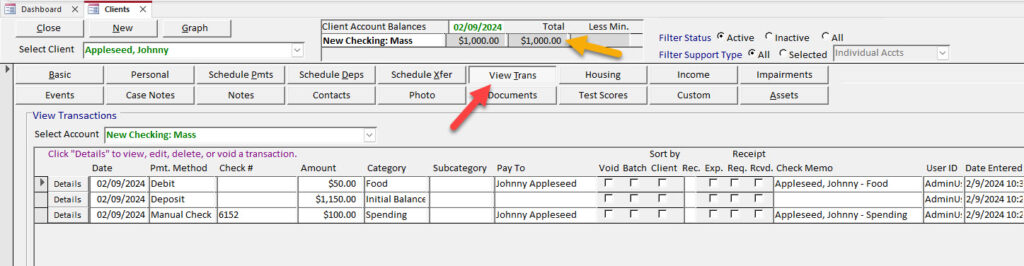
On the Reports screen, select the “Balances” report section and then select the All Balances – By Client report. Click Report to display the list of your client balances. If the balances are correct, you are ready to begin entering or processing new transactions in RPM.
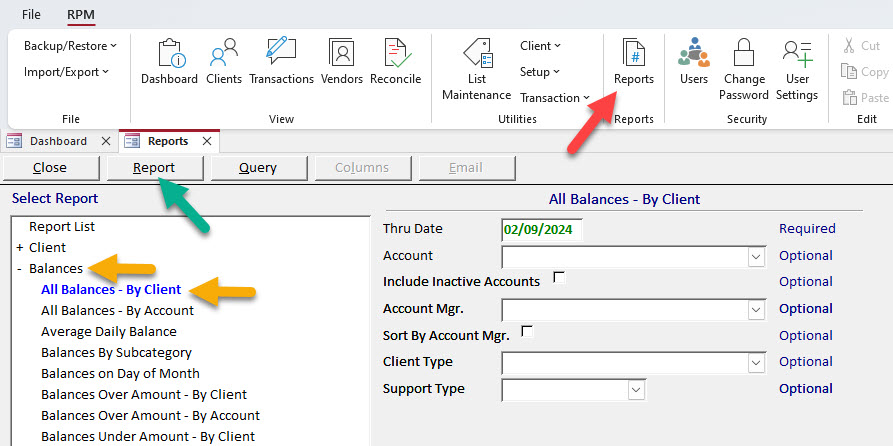
Enter outstanding deposits for each client
If there are any outstanding deposits, enter them using the Enter Deposit option on the Transactions screen.

