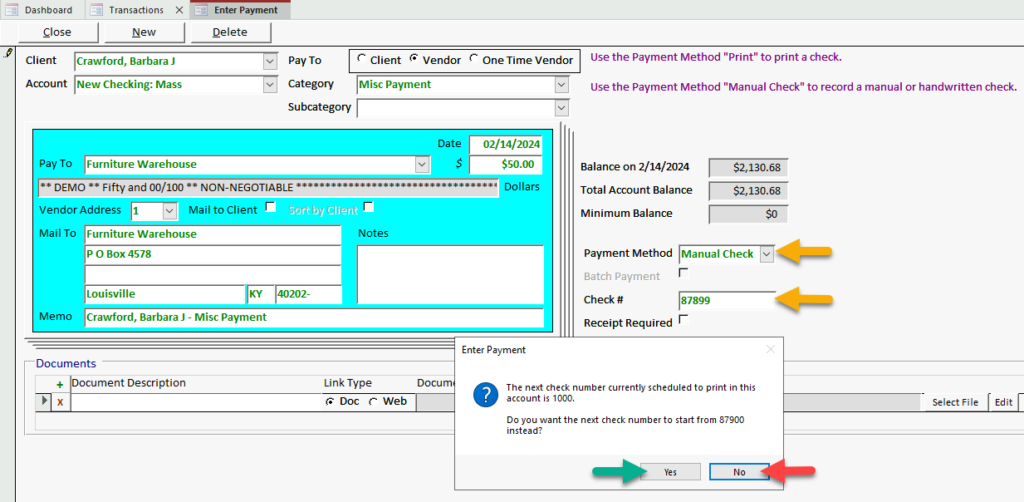Reset next check numbers
If you’re printing check numbers on your checks (as opposed to using pre-numbered checks), RPM automatically keeps track of your check numbers and assigns the next available number to each new check you print. This usually works smoothly. For the times when it doesn’t, you can reset your next check number manually for one or more of your accounts.
Note: If you need to switch from printing check numbers to pre-printed checks or vice versa, you can do that on the Check Layout screen.
Individual accounts
For an individual account, head to the Clients screen, find the client whose check numbers have gone awry, and click the Reset button next to the check number for the appropriate individual account. You’ll be able to enter the correct next check number, and voila! The next time you print a check, your numbers will start there and continue in sequence.
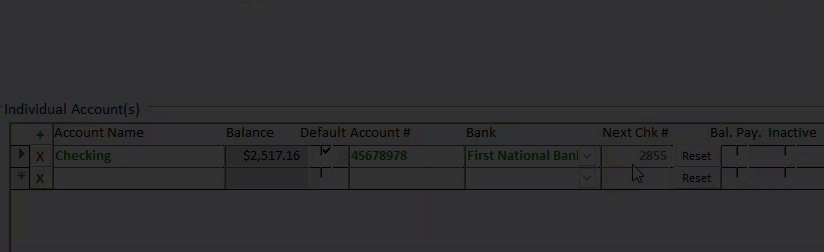
Mass accounts
For a mass account, head to the List Maintenance screen, manage “Mass Accounts,” and click the Reset button next to the check number for the mass account whose check number has been bungled. You’ll be able to enter the correct next check number, and bingo! The next time you print a check, your numbers will start there and continue in sequence.
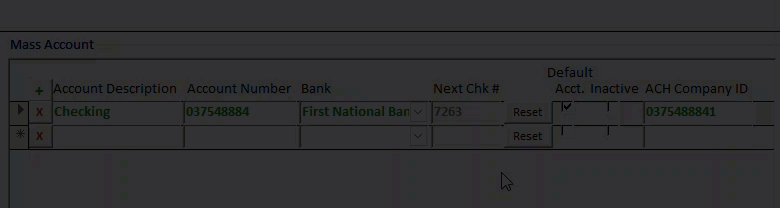
Manual check payments
If you’re entering a payment as a manual check, you can type any check number. If the check number you type doesn’t match the next check number scheduled to print in the selected account, you have two options:
- Click Yes if you want the next check numbers in that account to begin in sequence after the number you’ve entered for the manual check.
- Click No if you want the check numbers in that account to stay the way they were before. Choose this option if the manual check number is an outlier and shouldn’t impact your future check numbers.