Adding users in RPM
Instructions
Each person using RPM needs a user ID to log in. To start using RPM, one user can open RPM and log in as “AdminUser” with no password. This is a sample user with rights to everything. The password is initially blank.

In RPM, select Users from the ribbon menu to open the Users screen. Click New User to add user IDs for each of your users. You can select the “All Rights” option when adding the new users to give each user rights to everything in RPM. You can remove rights for users in the future, if you want.
Tip: To configure users’ security rights in more detail, follow the instructions on our Security rights for users page.
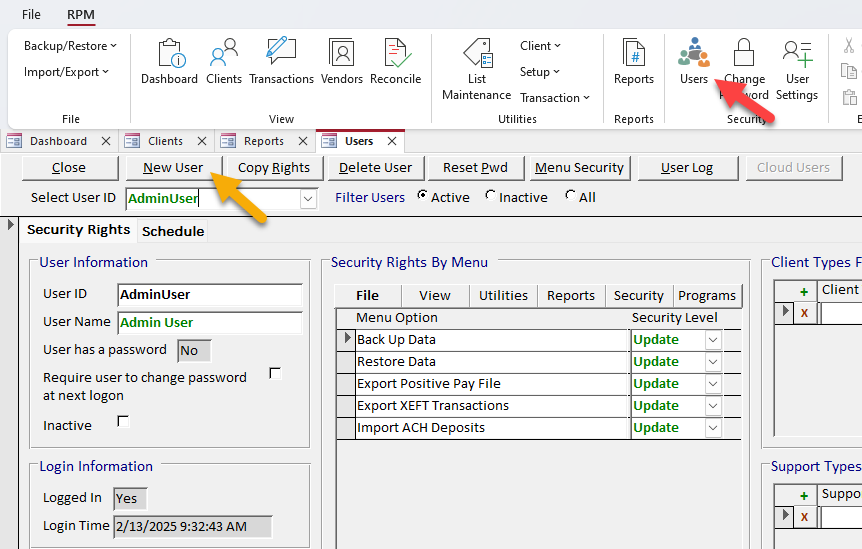
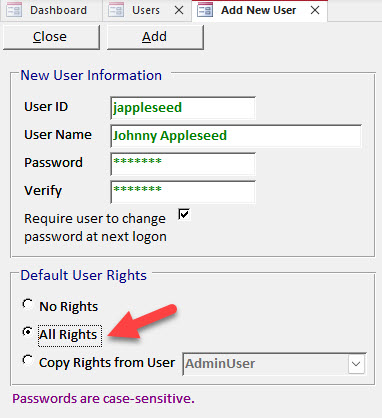
Note: Only users with rights to update the Users screen can add new users in RPM. If you’re just starting out with the software, “AdminUser” has these rights; if you’re an existing company, see our Security rights to the Users screen page for information about how to find existing users with these rights.
