Transaction archiving
RPM will run faster if older transactions are archived. We recommend keeping the previous two years of transactions and archiving any prior to that. Run the Data Statistics report under the “Miscellaneous” section on the Reports screen to see the total number of transactions and the earliest date.
Archived transactions will no longer display on the transactions screen but are still available on reports. The steps below outline the archive process.
1. Everyone should be out of RPM other than the person running the archive. It’s a good idea to have a backup before starting. The backup method depends on the type of RPM license you have. To see the type of license you have, open the System Info screen under the RPM Help menu.
- RPM Cloud: Backups for RPM Cloud
- RPM Onsite with Access database: Backup instructions
- RPM Onsite with SQL Server database: Backup instructions
2. Open the Archive/Balance Forward screen under Utilities > Transaction > System in the ribbon menu. The total number of transactions and related dates will be displayed.
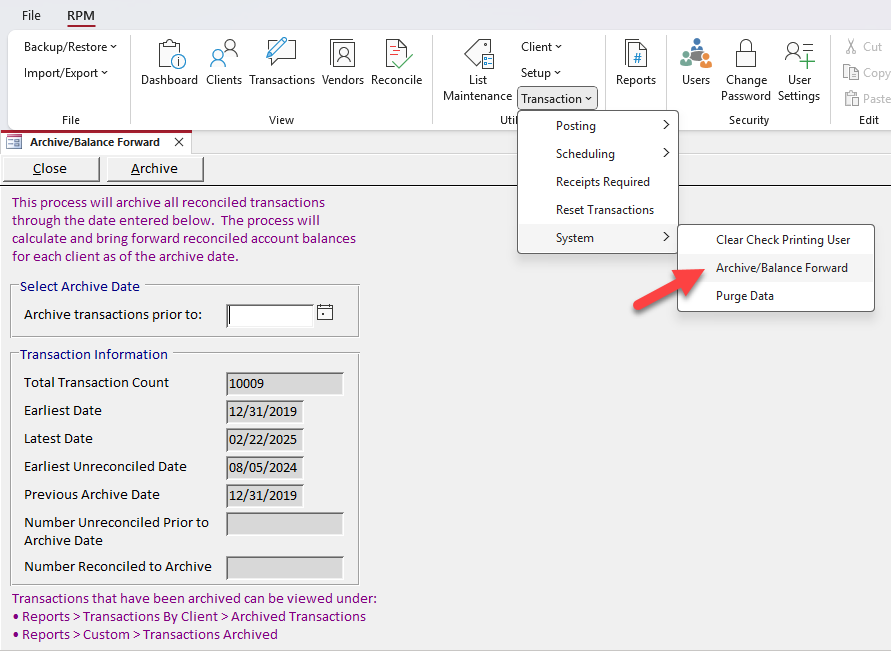
3. Unreconciled transactions will NOT be archived. If there are older unreconciled transactions, run the Outstanding Payments and Outstanding Deposits reports in the “Reconciliation” section on the Reports screen. Check the “Include Inactive Accounts” option to see all unreconciled transactions.
4. Enter the date to use for archiving in the “Archive transactions prior to” date. Reconciled transactions BEFORE that date will be archived. For example, enter a date two or more years before the current date. The number of transactions to be archived will be displayed.
5. Click Archive to start the process. This may take a few minutes. A message will display when the process is complete.
6. This step only applies for RPM Onsite licenses using an Access database. Open the Tech Support screen under the Help menu in the upper right of RPM. Click Optimizer to run the Optimizer. A message will be displayed when the Optimizer is complete.
7. All users can sign back in to RPM.
8. To view transactions that have been archived, open the Reports screen.
- In the “Transactions By Client” section, select Archived Transactions to view only archived transactions. The Client Statement reports can be run for a date range that includes both archived and current transactions combined.
- In the “Custom” section, view the Transactions Archived report.
