How can we help?
Exporting Positive Pay files
Some payee agencies use Positive Pay to help ensure all checks cashed by the bank match the ones in their records. RPM can be instrumental in this process by automatically creating Positive Pay files for you. These files will contain information about the checks you’ve printed from RPM.
Follow along below to learn how to use the Export Positive Pay File screen.
- Navigate to the File section of the ribbon menu, click Import/Export, then select Export Positive Pay File.
- At the top of the Export Positive Pay File screen, select whether to export all checks not yet exported or to export by a specific date range. The “Checks Not Exported” option is recommended, since it will mark the checks as “exported” for future reference.
- Select your desired format options based on the requirements of your bank (or the entity processing your Positive Pay files).
- Select whether to export checks for one specified account or all accounts held at a specified bank.
- Use the Select File button to choose a location on your computer where the Positive Pay file will be saved. Each time you export, be sure to enter a new file name if you don’t want the new file to overwrite the previous file.
- Click Export to export the checks to the selected file.
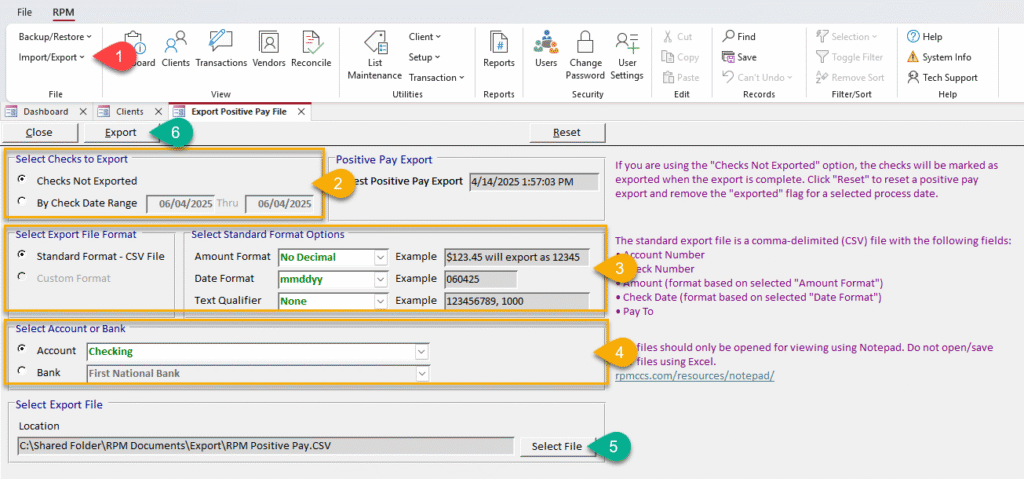
Once the file is exported, you can find it in the location you chose in step 5, then send it where it needs to go for processing.
