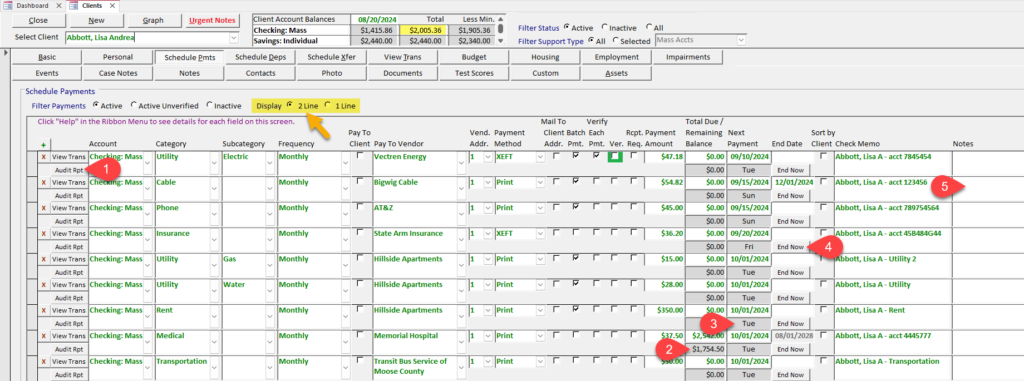How can we help?
Two-line display for scheduled payments
When entering scheduled payments through the Clients screen, you can choose to view the payments using one-line or two-line display.
To locate this setting:
- Navigate to the Clients screen from the ribbon menu.
- Select the Schedule Pmts tab.
- Under the “Filter Payments” options, find the “Display” settings with “2 Line” and “1 Line” options.
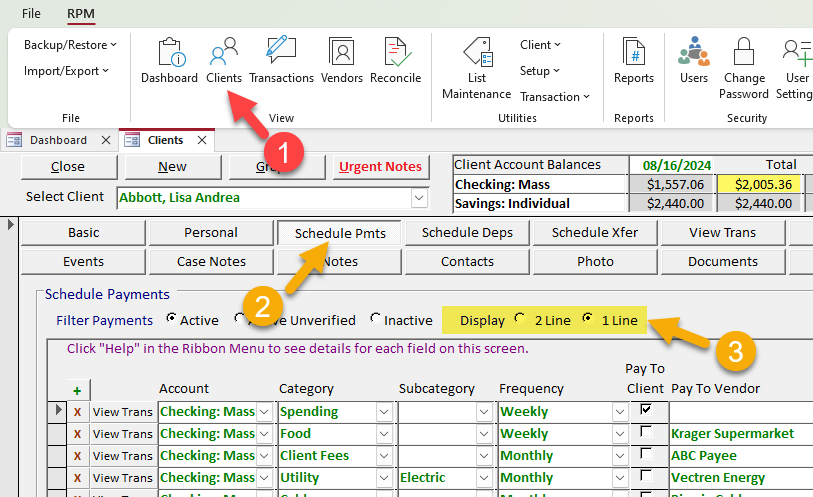
The image above shows the scheduled payment records displayed on one line each. Select this option if you prefer to see more payments on the screen at once.
Select the two-line option to see these additional items on each scheduled payment record:
- “Audit Rpt” button below the “View Trans” button. Select Audit Rpt to view the audit events for any transaction.
- Remaining balance for any payments with a “Total Due” entered.
- Day of the week below the “Next Payment” date.
- End Now button to immediately end the scheduled payment before the next payment date.
- Two lines of information for the larger entry fields, particularly the “Notes” field.