Social Security annual reports
If you’re a Representative Payee, you’re probably familiar with the annual rep payee report (form SSA-6234, pictured below) required by Social Security. This form asks you to report the total funds you spent for food and housing, payee/guardianship services, and all other expenses over a year for a particular client.
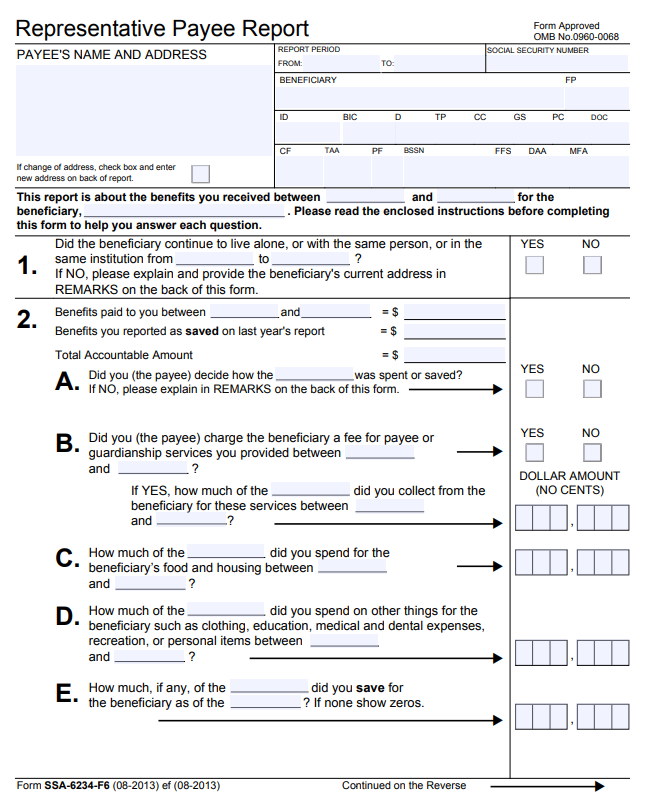
Are calculating these amounts a pain? Good news! RPM can do it for you. Follow along below to learn how to set this up.
Report group setup
The first thing you’ll need to do to get set up is confirm your report groups are correct. Report groups organize your payment categories in RPM into the larger groupings (food and housing, payee fee, and other) required by the annual report.
First, open the List Maintenance screen and select the “Payment Category” list. Each of your payment categories should be assigned one of the following report groups:
- Food and Housing
- Payee Fee (or Guardianship Fee)
- Other
These values come pre-entered with the default payment categories when you start with RPM. If the values in the “Report Group” column have been changed, or if you have since added new payment categories, ensure that every payment category is assigned to one of the three report group values listed above.
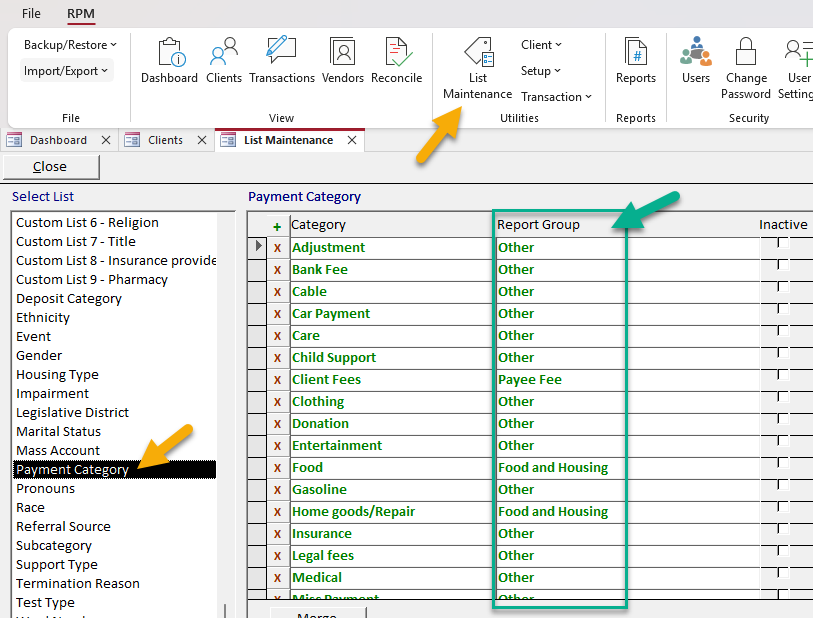
If you like, you can also enter report group categories for deposits by opening the “Deposit Category” list. These can be set up however you like; the example below uses either “Social Security” or “Other” as the report group on all deposits.
Transaction Totals By Group report
To calculate the monetary totals for the Social Security annual report, you can run the Transaction Totals By Group report in RPM.
Drop down the “Transactions By Client” section on the Reports screen and locate the Transaction Totals By Group report. Enter the appropriate date range and, if necessary, select a single client and account. When you’re finished selecting criteria, click Report.

The Transaction Totals By Group report should look like the example below.* You can use these totals directly on the annual rep payee report for the corresponding client and date range.
*Note: If you are not seeing the correct groupings, or if additional categories display, return to the previous section of this article and review your report groups. Ensure that every payment category is assigned to an appropriate report group.
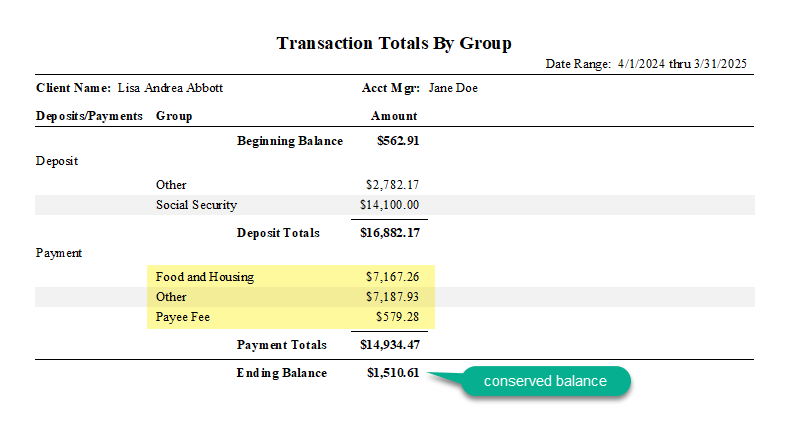
If you have any questions while setting things up or using the Transaction Totals By Group report, feel free to reach out to our support team for help.
