How can we help?
Steps to use Google Drive as a drive letter for storing documents
Google Drive can be used with RPM for additional storage space. An account must first be set up with Google. For an RPM Onsite license, follow the steps below. For an RPM Cloud license, contact us to install Google Drive and then continue to the “Sign in” instructions.
Install Google Drive for desktop
- Download: Visit https://www.google.com/drive/download/ and select “Download Drive for desktop.“

- Install the program: Open the installer file you just downloaded and follow the instructions to install Google Drive for desktop. Follow the default prompts.
Note: You must be an administrator to install Google Drive.
Sign in to Google Drive for desktop
- Open Google Drive in your System Tray on the Taskbar.
- Sign in: Once the program is installed, open it and sign in using your Google account.
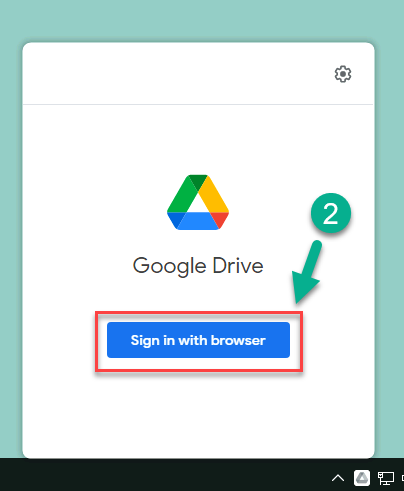
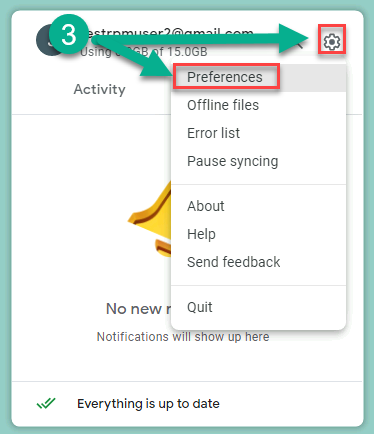
- Choose folders to sync: Google Drive will ask you which folders on your computer you want to sync with the cloud. You can choose to sync everything or only specific folders. You can also change the drive letter of Google Drive (the default letter “G” is fine, unless there is already a “G” drive).
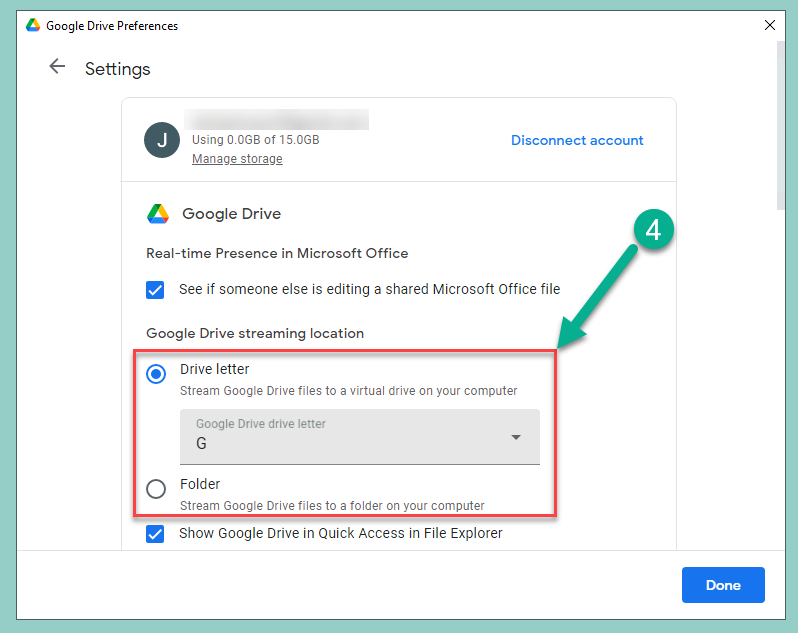
- Access synced files: After setting up the sync, you can access your Google Drive files directly from your desktop. Files will be in a folder called “Google Drive” or in the file explorer as the “G” drive.
