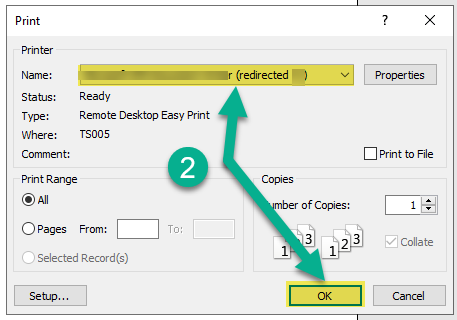How can we help?
Printing from your RPM Cloud server
Printing documents from RPM Cloud works differently depending on the method used to connect to the RPM software.
- If you have connected through a web browser, documents will be redirected from RPM to print through a browser tab.
- If you have connected using the app, printing will redirect from RPM through your computer’s print dialog box.
- If you have connected with the app using RDP, documents will print directly to your printer. This is the method with the fewest steps.
Below, these three ways to print are outlined in more detail.
Method 1: Using a web browser
Step One
From RPM, click Print.
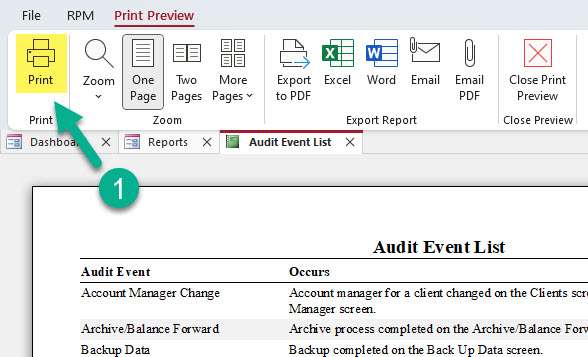
Step Two
Ensure the printer name is “Cloud PDF (redirected xx)” and click OK.
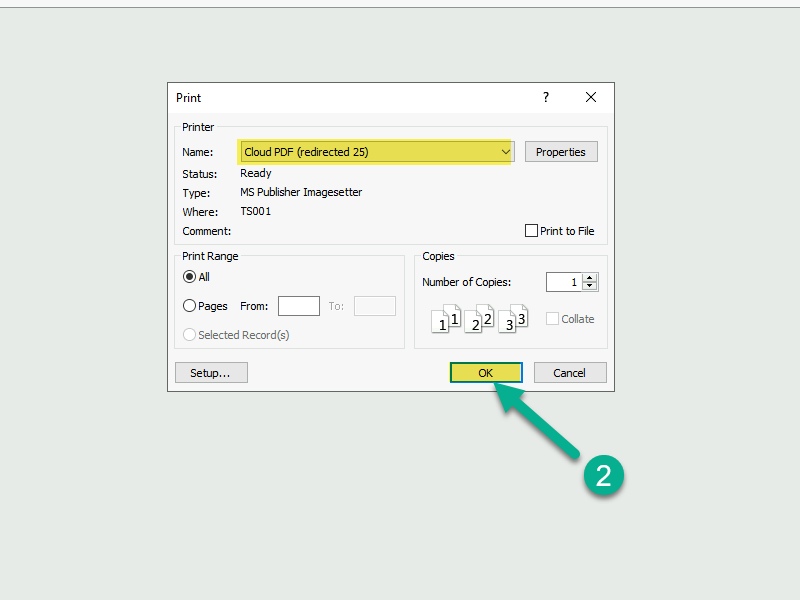
Step Three
The PDF will open in a new browser tab. Click the printer icon in the upper right corner of the window.
Step Four
Ensure your desired local printer is selected, then click Print.
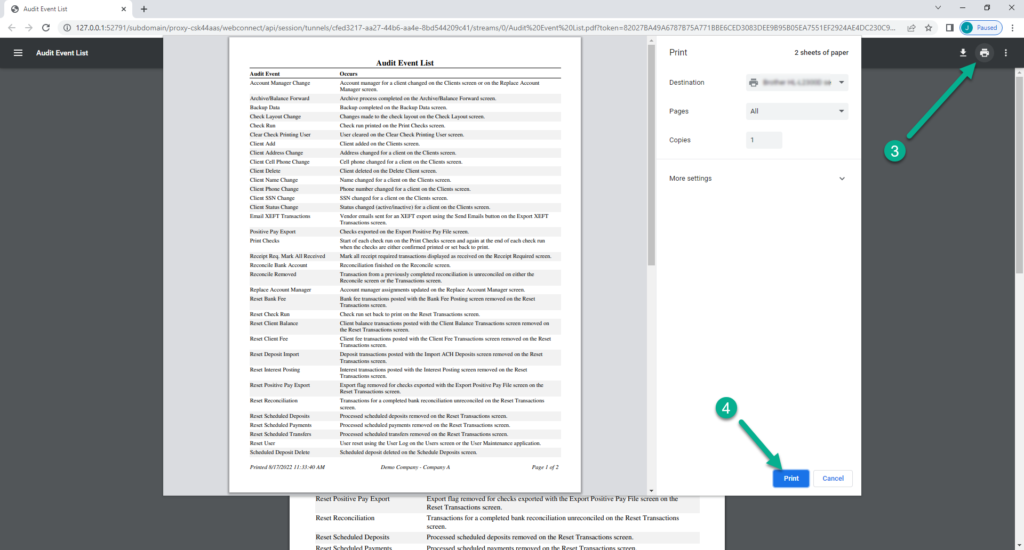
Method 2: Using the Remote Desktop Connect app
Step One
From RPM, click Print.
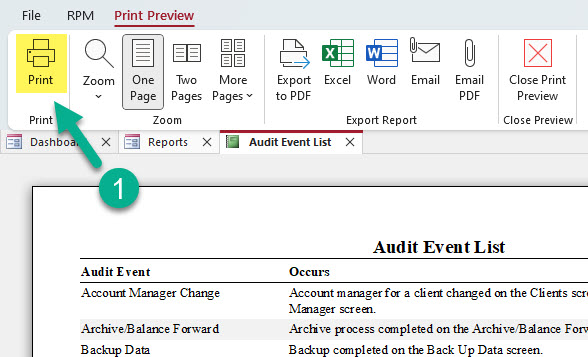
Step Two
Ensure the printer name is “Cloud PDF (redirected xx)” and click OK.
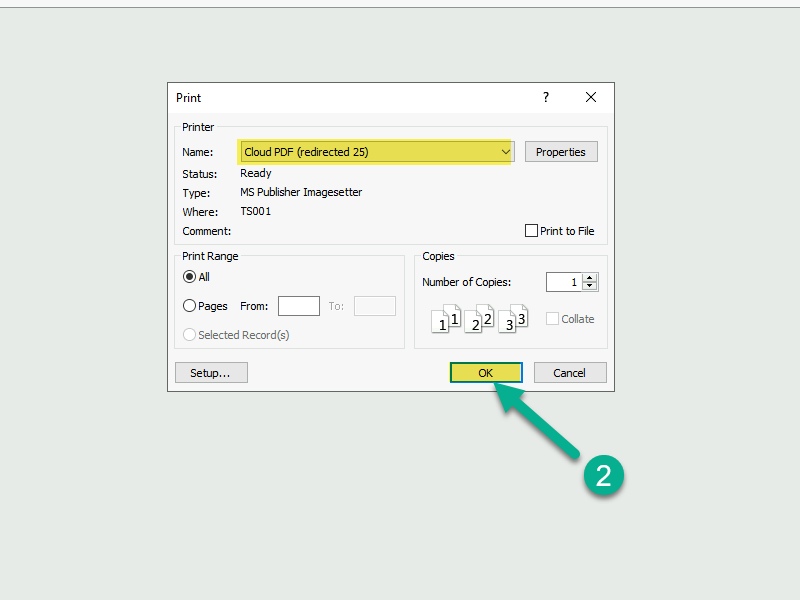
Step Three
Select your desired local printer.
Step Four
Click Print.
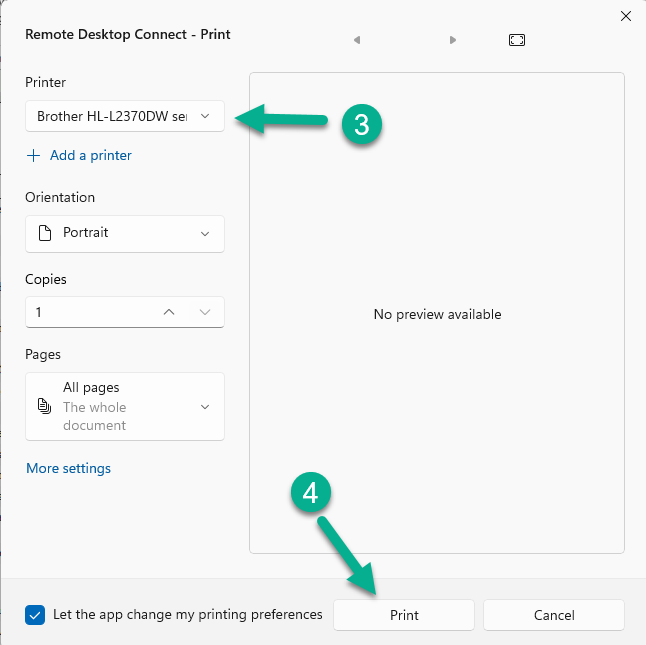
Method 3: Using RDP via the Remote Desktop Connect app
Step One
From RPM, click Print.
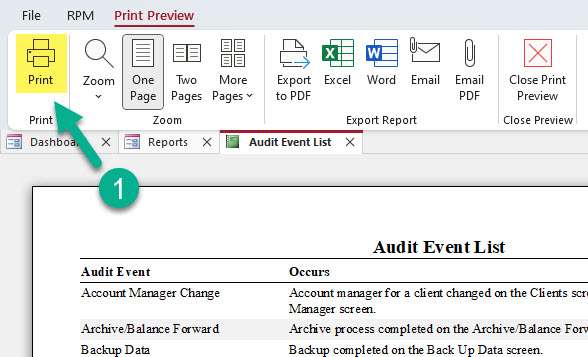
Step Two
Ensure the printer name is “Your Local or Network Printer Name (redirected xx)” and click OK.