Default payment methods
When entering new payments for clients and vendors, the payment method will default to the settings you have selected in RPM. Follow the steps below to change the default payment method.
Payments to clients
Open the System Setup screen to set the default payment method for new payments to clients.
Note: Changing the default will only apply to new scheduled payments or new manual payments entered after the change. Existing scheduled payments will not be changed.
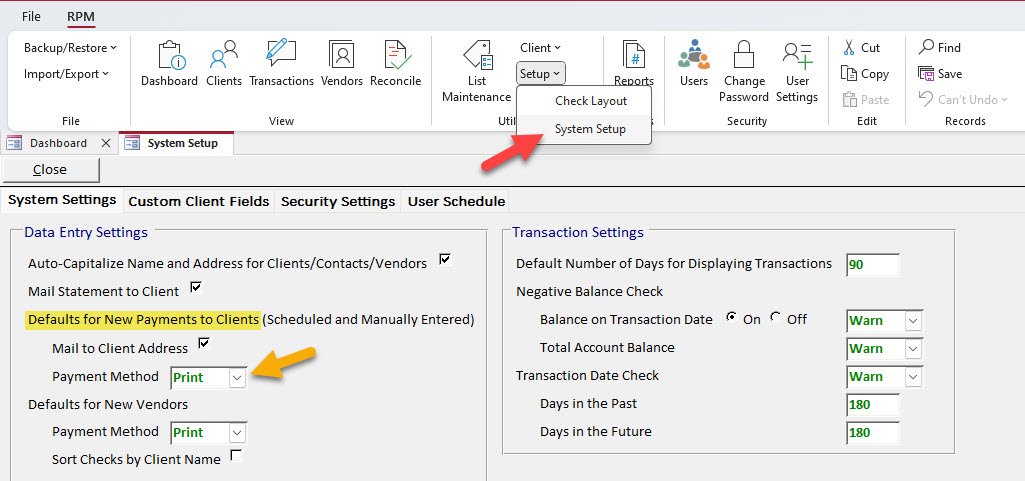
Open the Scheduled Payments Update screen to change existing scheduled payments to clients.
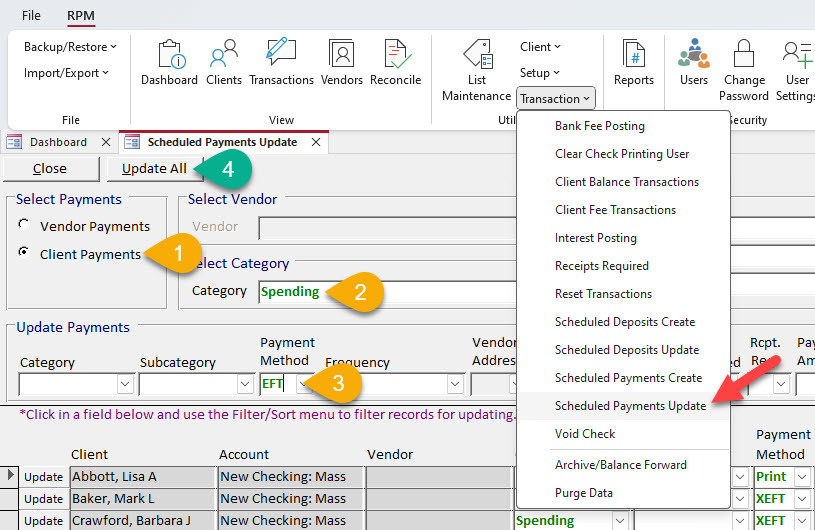
- Select “Client Payments.”
- Select a category. The scheduled payments to clients for that category will be displayed.
- Select the new payment method in the “Update Payments” section.
- Click Update All. The payment method will be updated for all displayed scheduled payments.
Repeat this for any other categories.
Payments to vendors
Open the System Setup screen to set the default payment method for new vendors.
Note: Changing the default will only apply to new vendors entered after the change. Existing vendor defaults will not be changed.
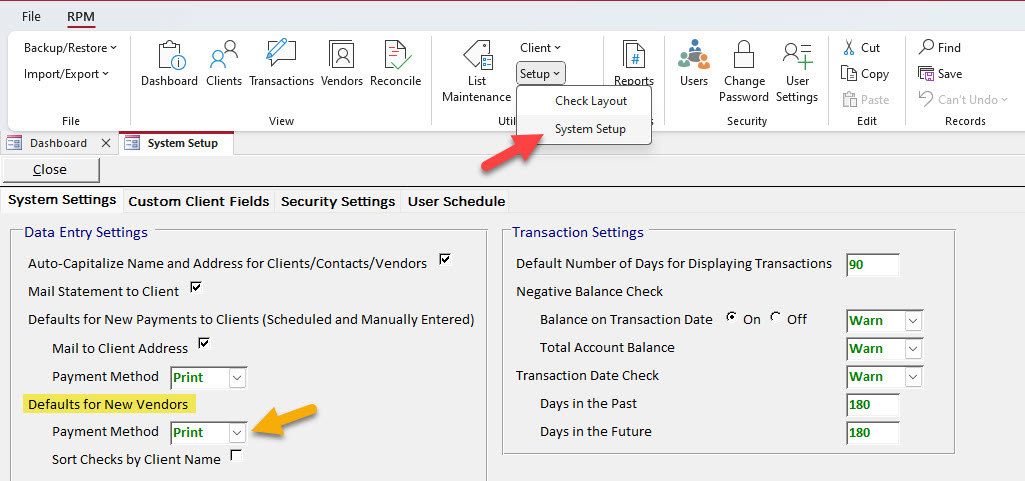
Open the Vendors screen and select a vendor to change the default payment method for that vendor.
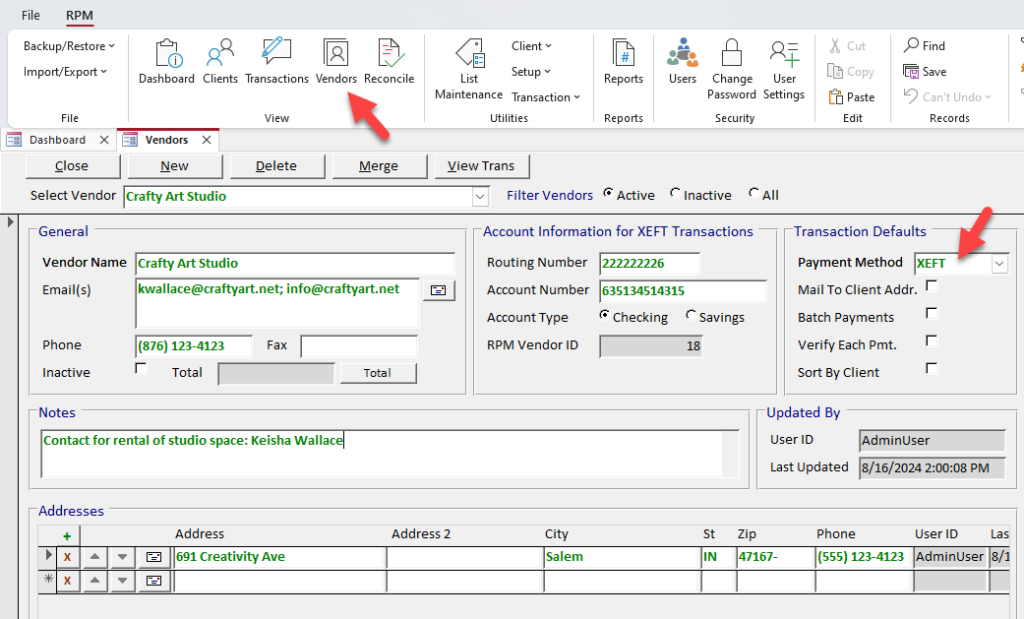
When changes to any transaction defaults are saved for a vendor, the prompt below will be displayed. Click Yes to automatically open the Scheduled Payments Update screen for the vendor.
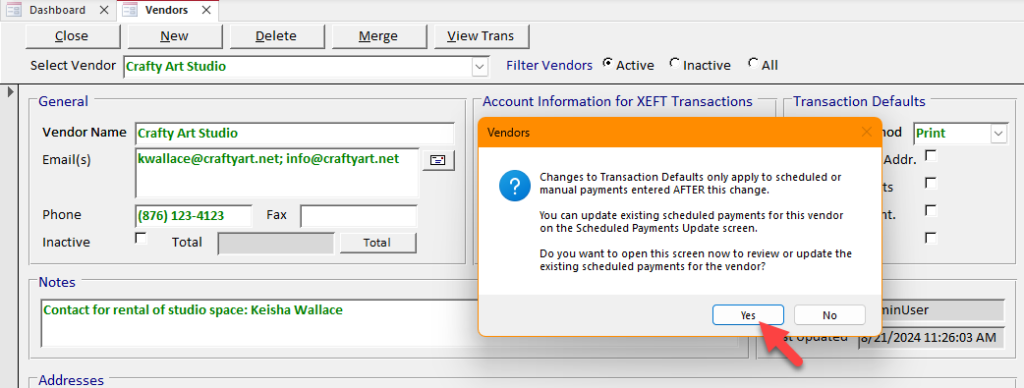
Scheduled payments will be displayed for the selected vendor. Changes made to the transaction defaults will be entered automatically in the “Update Payments” section. Click Update All to update the displayed payments with the new information.
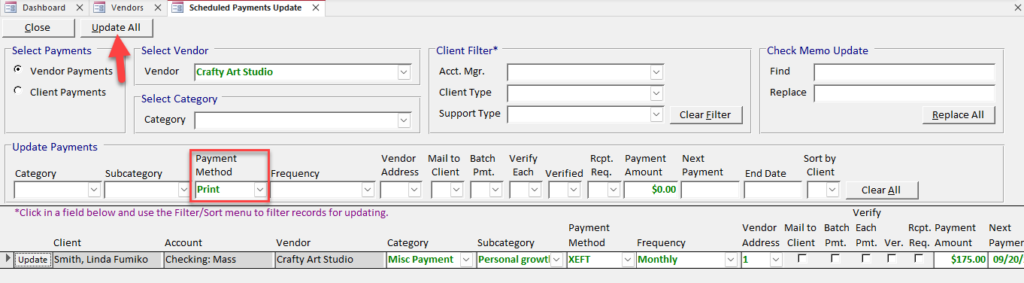
For more details on the Scheduled Payments Update utility, see the Schedule update utilities article.
