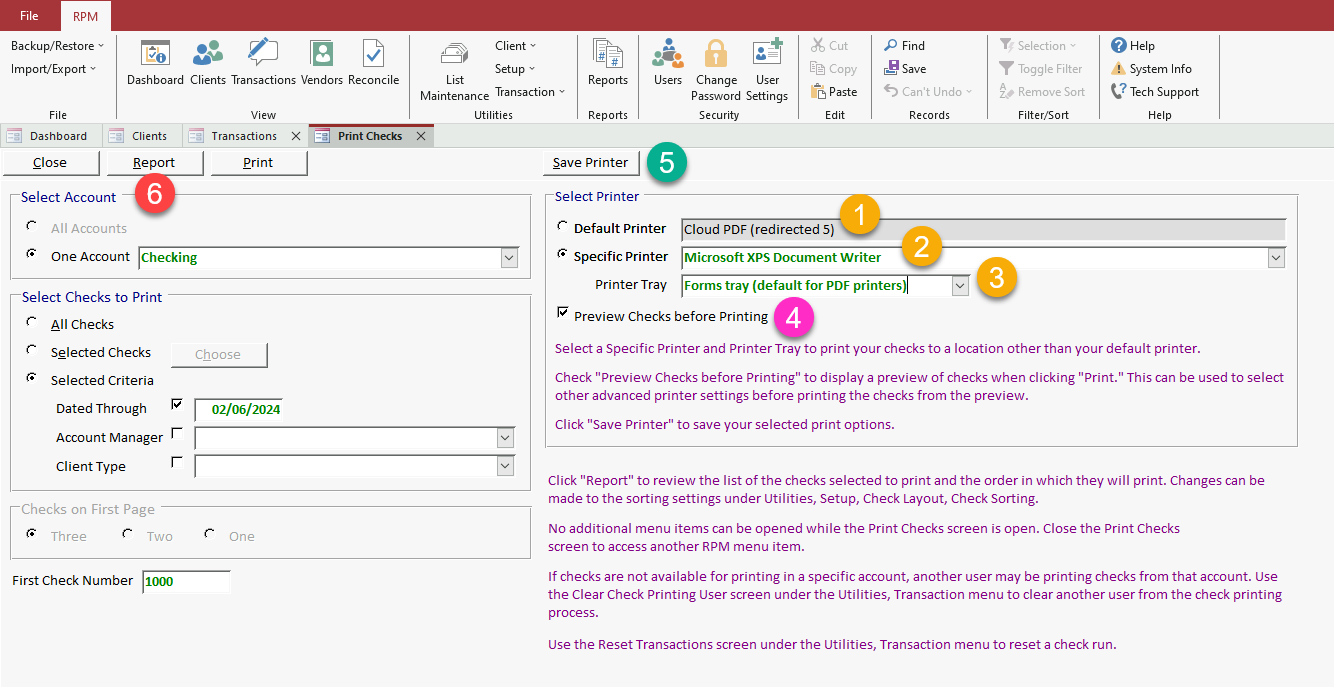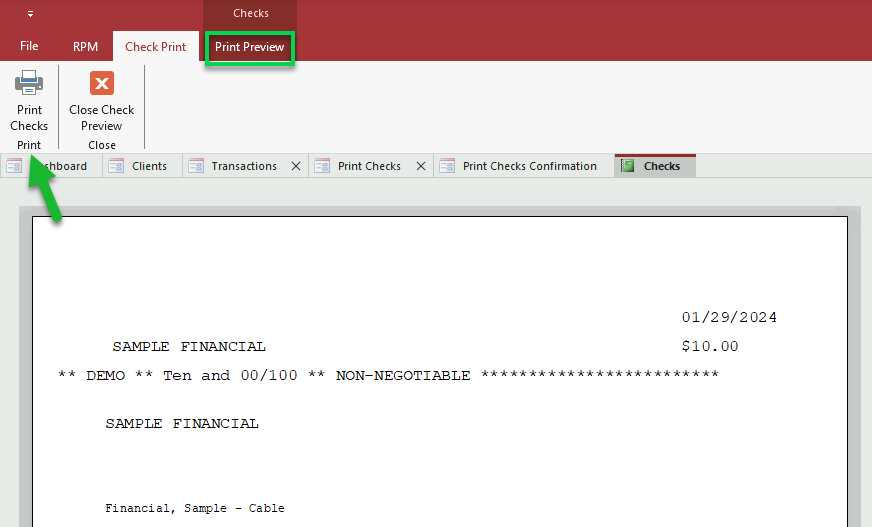Ladies, gentlemen, and folks of all kinds, allow me to present the pièce de résistance—my personal favorite upgrade change!
Have you ever started to print checks and thought, gosh, I really wish I could use a different printer or why can’t I see what these checks look like before I waste paper on them? In 6.0.7, we’ve added the solution to both of those problems! With our revamped printer and tray selection feature on the Print Checks screen, you’ll never have to wonder what your checks will look like or where they’ll end up when you click Print.
Follow along with the image below as I walk you through the changes:
- Your default printer will be visible on the same screen where you’re printing your checks.
- To use a different printer, simply select “Specific Printer” and choose an available one from the dropdown.
- If you want to send your checks to a particular printer tray, just select it from the dropdown, too.
- Check “Preview Checks before Printing” to open your checks in a Print Preview when you click Print. More on this below!
- To save your printer, tray, and preview settings for next time you print checks, click Save Printer. If this was a one-time change, don’t save, and your previous defaults will return for next time.
- You can still see a report of the selected checks by clicking the Report button (which used to be the Preview button).
If you have “Preview Checks before Printing” checked, clicking Print will open your checks in a Print Preview screen, like the one you see below.
From this screen, you can review the way your checks will look before you actually print them. If you’re satisfied, click Print Checks and send them to the printer (or PDF); if you aren’t, just Close the preview and make changes before previewing them again.
You can use this same option to preview Test Checks on the Check Layout screen when you’re adjusting your check fields and margins. No more wasted toner—just open a preview to see exactly what the test check would look like, and close it to keep working on your layout.
Stay tuned for a comprehensive Knowledge Base article detailing these new options.
Which upgrade change are you most excited about? Let me know in the comments!