February is right around the corner, and our version upgrade to 6.0.9 will be coming with it! Read below to see some changes we’ll be making with that upgrade.
We realized that the Reconcile screen in RPM could use a revamp. In version 6.0.9, that’s exactly what it will get!
The first change you’ll notice when you open the Reconcile screen is that, if you do not currently have an active statement in progress, the screen will initially be blank, with an Add New button available for you to begin a new statement reconciliation. This will look like the image here:
Clicking the Add New button will open up the Add New Statement screen, where you can do the following:
- View the selected account, the latest completed statement date for that account, and any unfinished statement dates currently in progress for that account.
- Enter the details for the new statement, including the ending date, ending balance, and “Outstanding Items Thru” date.
- Click Add to return to the Reconcile screen and begin your new statement reconciliation.
Rather than hunting around the screens for the fields necessary to begin a new reconciliation, this Add New process allows you to fill in your starting info all in one place!
Next, you can now switch between finished and in-progress reconciliations by dropping down the “Select Statement Ending” list. Here’s what that looks like:
When selecting a previously completed statement to view, you can see more information about that statement reconciliation right at the top of the screen, reorganized for easy viewing.
These items are available when viewing a completed statement:
- Subtotals and counts of both cleared payments and cleared deposits on the completed statement.
- A Report button for quick access to the corresponding Account Reconciliation report.
- Balances, including the beginning balance, cleared balance, ending balance, and remaining difference for that statement when it was completed.
- An Edit button to allow you to make changes to a completed reconciliation. Without clicking Edit, all information on a completed statement is locked to prevent unintentional changes.
- The date and time this reconciliation was completed.
You might also notice some new features we’ve added to make working on new reconciliations more intuitive. Here’s a breakdown of those new features:
- A repositioned Update button so you can refresh your transactions as you work on a statement.
- A Delete button that allows you to delete a statement that was created mistakenly. (Don’t worry—this button is not available for completed reconciliations unless you click Edit AND unreconcile all transactions first.) Instead of deleting, if you need to change the date on a reconciliation in progress, you can now type in the “Statement Ending Date” field to change the statement date without starting over.
- The Finish button has been moved to the end of the fields near the “Completed” date. After a statement is finished, this button will become the Edit button.
- To make it easier to see information about the transactions to be reconciled, we’ve separated payments and deposits into different tabs. You can switch between these tabs at any time.
- We’ve added a Details button so you can easily select and view the details for each transaction on the screen. Transactions can also be edited on the Details screen as long as they have not yet been cleared or reconciled.
- We’ve included the transaction category, subcategory, and notes on the screen for both payments and deposits to make it easier to differentiate between transactions.
I’ve been testing out this new Reconcile screen for a while now, and I have to say, I like it MUCH better than the old version! It’s much more intuitive and organized, and it’s similar enough to the existing Reconcile screen that it’s easy to pick up and use.
What do you think? Are you excited for this change? Leave a comment below and let me know!



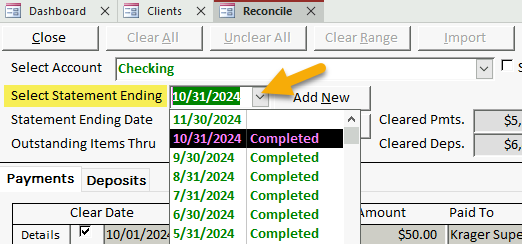
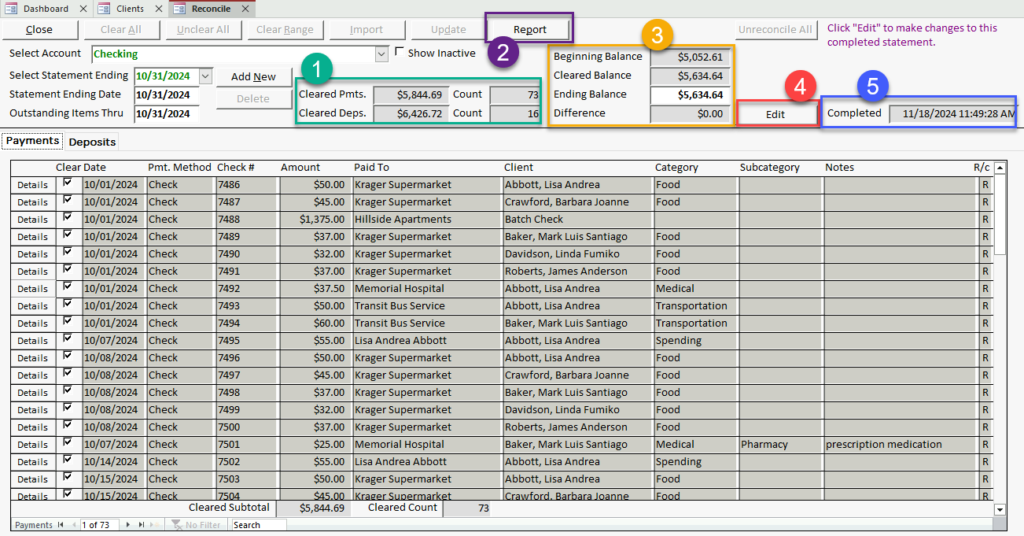
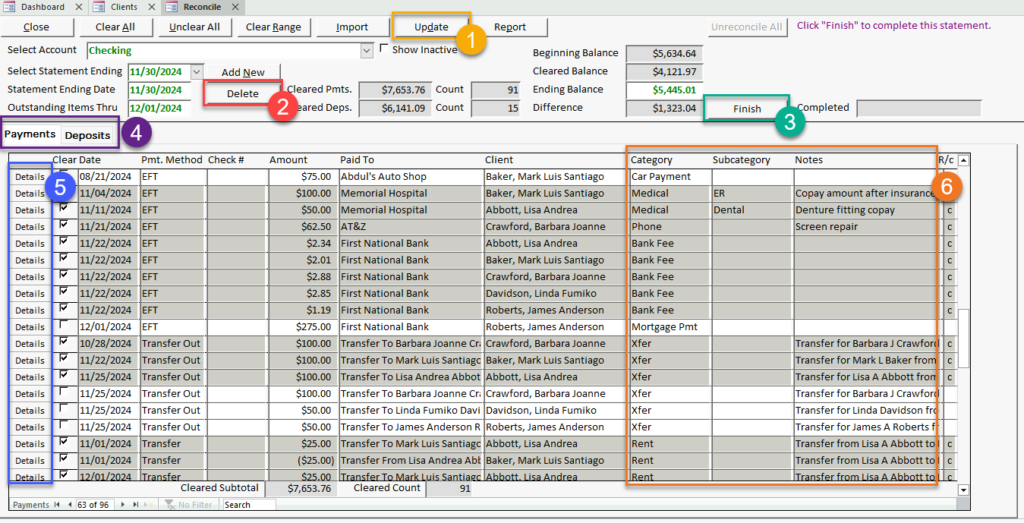
Very excited to see the option of bigger screens for deposits and payment. Allowing more real-estate is easier on my eyes. But, if one wanted to keep them side by side as they currently are, is there a way to design an option to maximize/minimize as needed? Appreciate all the work your team does to make all of our lives easier! THANK YOU AND BLESSING YOU ALL WITH A PEACEFUL AND RESTFUL HOLIDAY SEASON!!!! 🙂
I’m excited about the new changes, having the ability to update directly from the reconcile screen is a huge improvement. It’s also better for our team with the notes available, some of our clients split EFT payments and it will be much easier to catch those payments now. I hope filtering/sorting will still be available… it’s my best friend. I’ll be even more thrilled if the ‘Cleared Subtotal’ on the bottom accounted for only currently filtered transactions, with the ‘Cleared Balance’ of all cleared items available at the top.
I’m looking forward to checking it out!
I have to say that the new change to the reconcile screen looks cumbersome and has way too much information on it than what is needed. The current reconcile screen allows you to easily view both payments and deposits easily. The addition of having to open more screens or boxes will just add more time to my employees tasks.