RPM automatically keeps track of your check numbers to make it easy to print the right number on your next check. This usually works smoothly. For the times when it doesn’t, we’re giving you the ability to reset your next check number manually for one or more of your accounts.
For an individual account, head to the Clients screen, find the client whose check numbers have gone awry, and click the Reset button next to the check number for the appropriate individual account. You’ll be able to enter the correct next check number, and voila! The next time you print a check, your numbers will start there and continue in sequence.
For a mass account, head to the List Maintenance screen, manage Mass Accounts, and click the Reset button next to the check number for the mass account whose check number has been bungled. You’ll be able to enter the correct next check number, and bingo! The next time you print a check, your numbers will start there and continue in sequence.
Let us know if this will be useful to you or if you have any other pet peeves you’d like to be able to correct in RPM. As always, we appreciate your feedback!


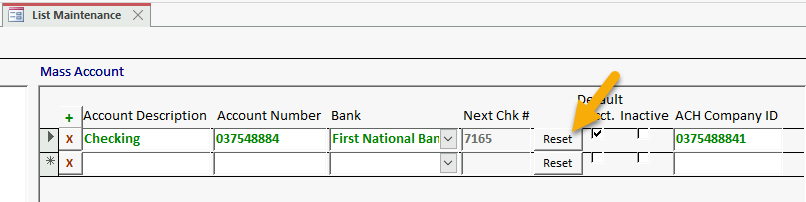
We had an instance where our large batch of checks were printing, about halfway through the process the printer cartridge ran out of toner. About 20 checks printed before the issue was noticed. Is there a way to go back and reprint checks in the middle of a batch without having to void them first?
Yes! After printing checks, the Print Checks Confirmation screen displays, with the option to click “No” if all your checks didn’t print correctly. After clicking “No,” you have the option to either “Set checks back to print” or “Void and create new checks for printing.” If you choose “Set checks back to print” and select the first check number that printed incorrectly, all checks on and after that number will be available to print again, no voiding necessary.
If you’d like me to send you an email with screenshots of this, just let me know!
Will this work if it is 20 checks in the middle of a batch? Can we enter a starting number and last number to reprint?
There isn’t currently an option to enter a last number, but that’s a good idea! What I would do is go ahead and enter the starting number to reprint, then just cancel the print run when you have the ones you need printed.
In the future, it’s easiest to stop the print run entirely if you realize something is going wrong–that way, you can start it back up from a certain check number and run it all the way to the end.