Display size issues
RPM requires a minimum display resolution size of 1366 x 768 with a text size of 100% to correctly display the screens. If you are unable to see all the information on a screen in RPM (for example, addresses on the Vendors screen), check your current display resolution.*
Open the System Info screen to see your current display resolution, text size, and RPM application window size.
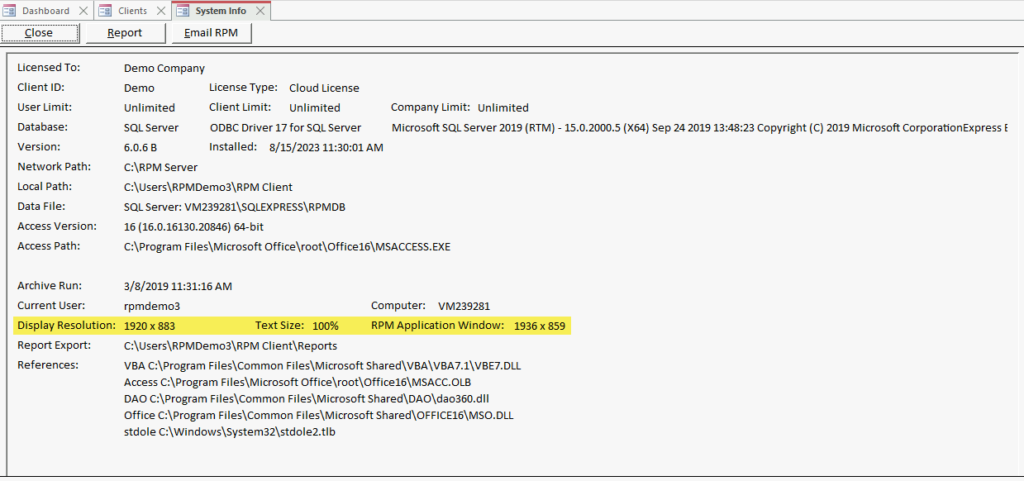
If your display resolution is not larger than 1366 x 768 and/or your text size is not set to 100%, you will need to change your computer’s display settings.
Open your computer’s Settings from your Files menu. Navigate to System settings, then Display settings. Change your Scale to 100% and your Display resolution to 1366 x 768 (or to a recommended size, as long as it’s larger than 1366 x 768).
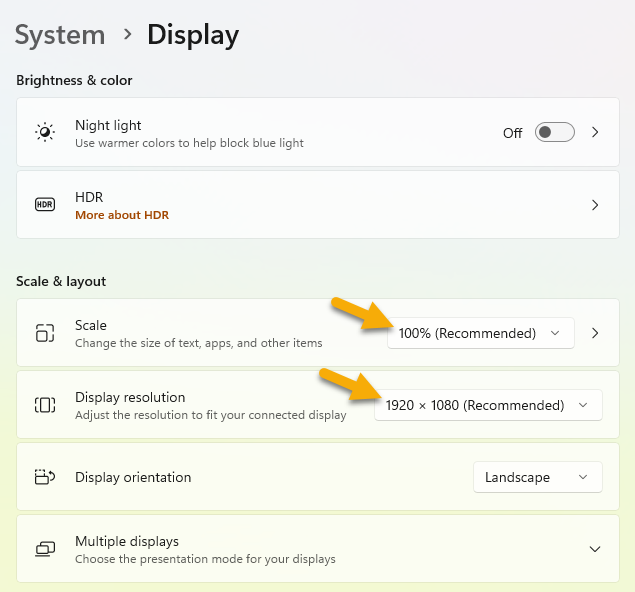
Close and reopen RPM to apply these updated settings.
*If your display resolution and text size are within the normal range, you can still hide your ribbon menu to maximize your screen area.
