Refresh Client
The Refresh Client utility is used to get a new copy of the RPM Client program for an individual user. This is often done when directed by RPM support. The utility can also be used to clear any printer settings saved with checks or other reports, or to replace a damaged RPM Client program file. If the user has RPM open, follow the Refresh Client from RPM instructions below. If the user cannot open RPM, follow the Refresh Client from Windows Start menu instructions.
Refresh Client from RPM
If RPM is open, open the Tech Support screen (1) under the RPM Help menu. Click Refresh Client (2).
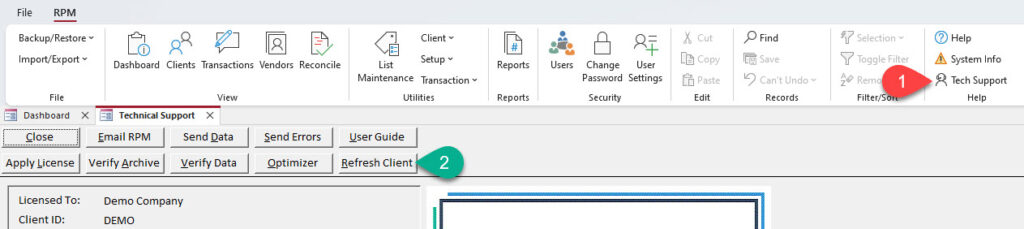
Answer Yes.
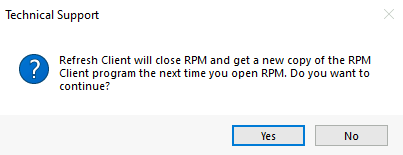
Click OK.
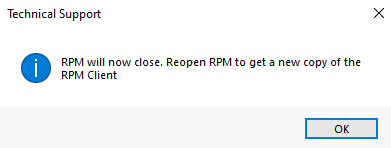
Open RPM to get a new copy of the RPM Client.
Refresh Client from Windows Start menu
To run the Refresh Client utility, enter “Refresh Client” in the Windows Search box (1). Click on the Refresh Client (2) app to run the utility.
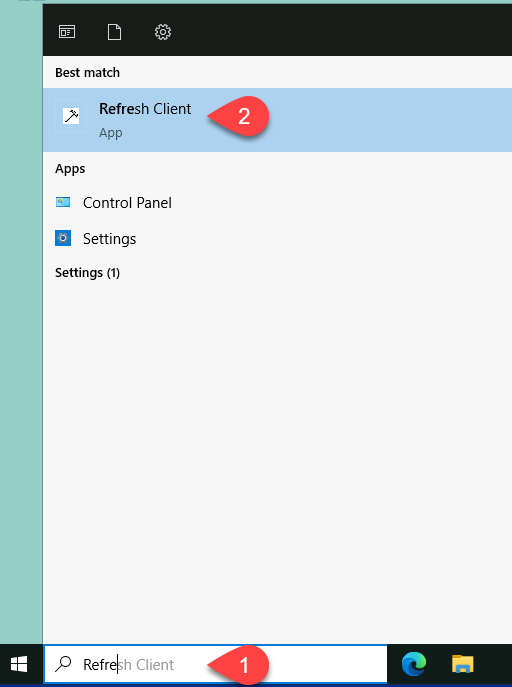
Answer Yes.
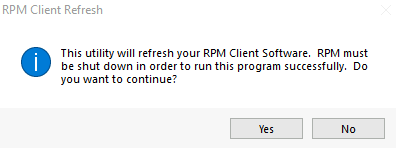
Click OK when complete.
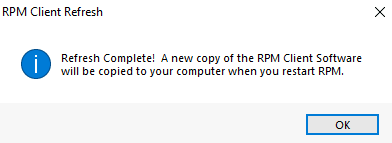
Open RPM to get a new copy of the RPM Client.
Refresh Client from “RPM Server” folder
If you do not have this on your Windows Start menu, run the application from the “RPM Server” folder. From your RPM Client computer, navigate to the “RPM Server” folder (using File Explorer, for example) and double-click on the RefreshClient application to run it.
Before the process begins, a message will display telling you RPM must be shut down and asking if you want to continue. Click Yes to continue.
A message will display when complete.
