RPM Cloud users
This article only applies to RPM Cloud licenses. To view the type of license you have, open the System Info screen under the RPM Help menu.
With RPM Cloud, you’re free to add, remove, or swap users at any time. User changes are prorated, so you only pay for the users you have active. To request a user change for your RPM Cloud server, use our user change request form.
To understand more about what this means, keep reading below!
What does it mean to be an RPM Cloud user?
There are two different levels of access into your RPM Cloud system.
1. The first type of access is the ability to connect to the RPM Cloud server (the screen with the teal background and silver RPM icon). A person who can connect to a company’s RPM Cloud server is referred to as a Cloud user.
The staff here at Complete Computer Solutions (the company that develops, maintains, sells, and services RPM software) are responsible for managing Cloud users. This means that we can give new users access to the server and remove access from anyone who will no longer be using RPM Cloud. Submit a user change request to let us know who needs to be added and/or removed from your Cloud server.
2. The second type of access is access to the data within the RPM application itself (once you’re already connected to the server, when you click on the silver RPM icon). For an RPM Cloud company, only Cloud users will be able to use RPM.
However, Cloud users do not automatically have access to the RPM application. You must give Cloud users access to RPM by creating user profiles for them within the software itself.
You can also remove or inactivate user profiles within the RPM software for users who will no longer log in to RPM.
I’ve already created a username and password for RPM Cloud. Why can’t I open RPM?
There are two completely separate sets of login information you’ll need, which correspond to the two types of access described above.
- You need a username and password to log in to your company’s RPM Cloud server. With this login information, you’ll also need to set up two-factor authentication via email or authenticator app.
- You also need a user profile (username and password, with associated security rights) to log in to the RPM application after you’ve accessed the server. Another RPM user at your company who has the security rights to update other user profiles will need to create a user profile for you.
If you have questions about how to log in to RPM Cloud, how to give other users access to the system, how to remove users from the system, or how to access the RPM application, you can always contact us for assistance.
How can I see who the RPM Cloud users are at my company?
Open the Users screen in RPM and click the Cloud Users button to view a list of your current RPM Cloud users.
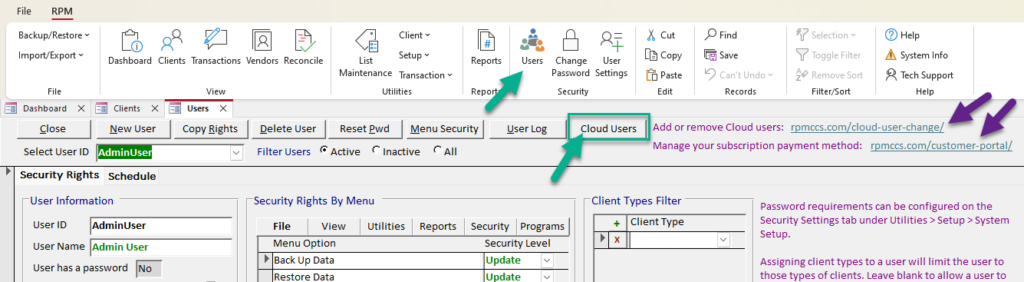
You can also access links to the User Change form (where you can add, remove, and/or swap Cloud users) and the Customer Portal (where you can manage your subscription payment method) on this screen.
