How can we help?
System settings
There are several system settings options you can set for RPM using the System Setup screen under the Utilities, Setup menu. Information about some of these options are below. Click Help when the screen is open to see the full help topic.

Changes made to the system settings will apply to all users in RPM.
Follow along to customize the most impactful settings:
- When entering new clients or vendors, RPM can automatically capitalize the first letter of each word in a name or address. Turn this on or off by checking or un-checking the “Auto-Capitalize Name and Address for Clients/Contacts/Vendors” option.
- When printing reports in RPM, the SSN can be hidden or displayed. To hide the SSN by default, check the “Hide SSN” option on the System Settings tab. The reports screen will then automatically hide the SSN when you run reports. To show the SSN on an individual report, you can always uncheck the “Hide SSN” option for that report.
- Transactions that would cause a negative balance for a client can display either a warning message or be prevented entirely. Select either “Warn” or “Prevent” for the “Negative Balance Check” options.
- Show the newest records first on the Clients screen with the “Use descending date order on Client Information” option checked. The most recent housing, events, case notes, test scores, and assets will display at the top.
- If you want balances under a client’s minimum or over their limit to display with colored highlights for all accounts, leave “All Accounts” selected. If you want only the client’s default accounts to highlight if over limit or under minimum, select “Default Acct.”
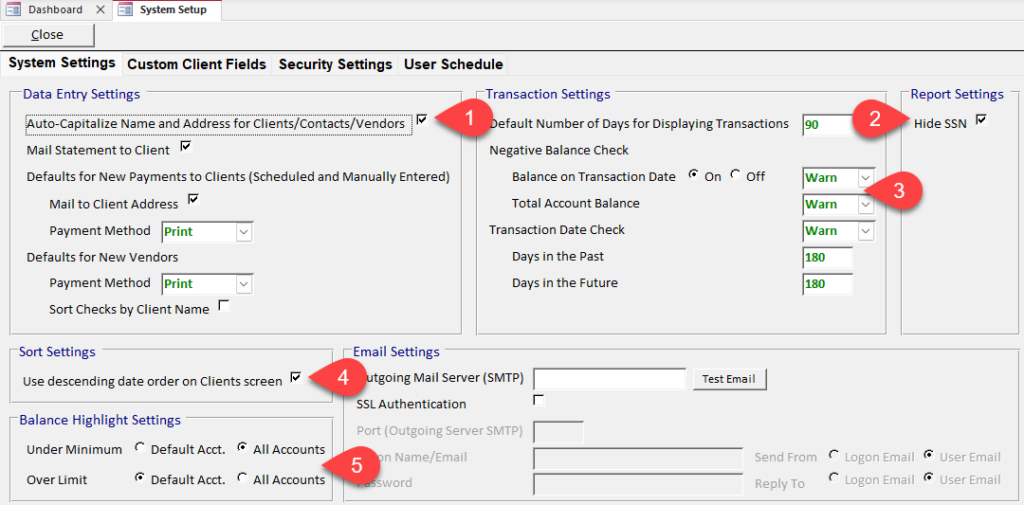
Note: For details on how to use the “Email Settings section, see our Email settings article.
