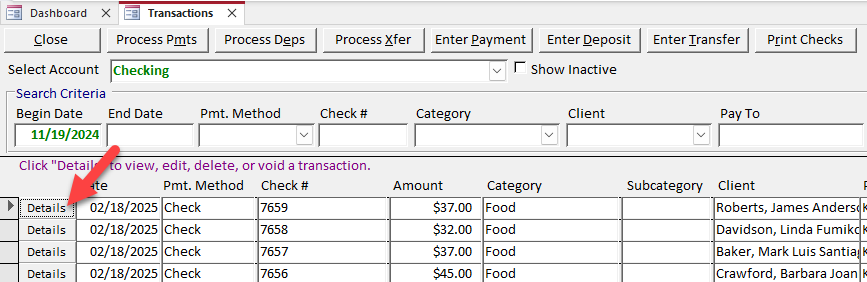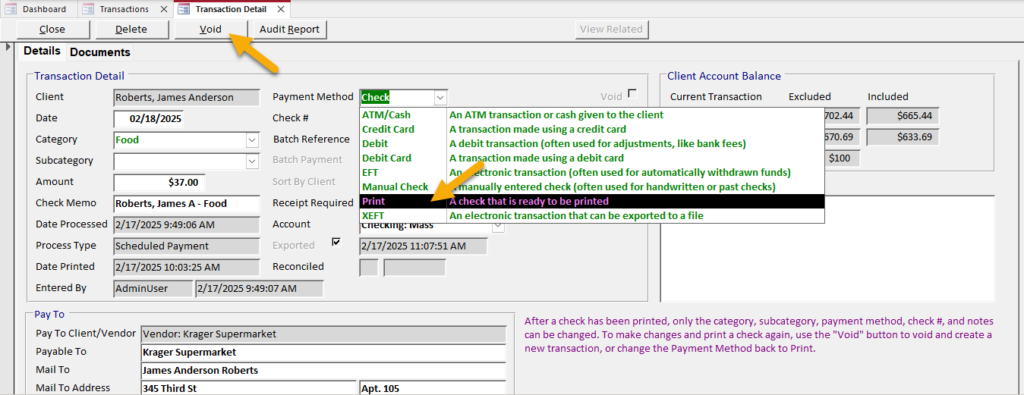Reset a check run
Mistakes happen, printers malfunction, and check numbers get mixed up. If you’ve printed a check or a run of checks and something is wrong, follow the instructions below to reset them in RPM so you can print them again.
Reset multiple checks
Use the Reset Transactions screen under the Utilities, Transaction menu to reset a check run (1).
Select “Check Run” for the process type (2). Select the check run date/time under the “Process Date” (3). In the “Select Check Run Reset Options” section, select either “Set Checks Back to Print” or “Void and Create New Checks for Printing” (4).
Select the first incorrectly printed check in the list (5). Click Reset (6) to reset the check run based on your selected options. The checks can then be printed again.
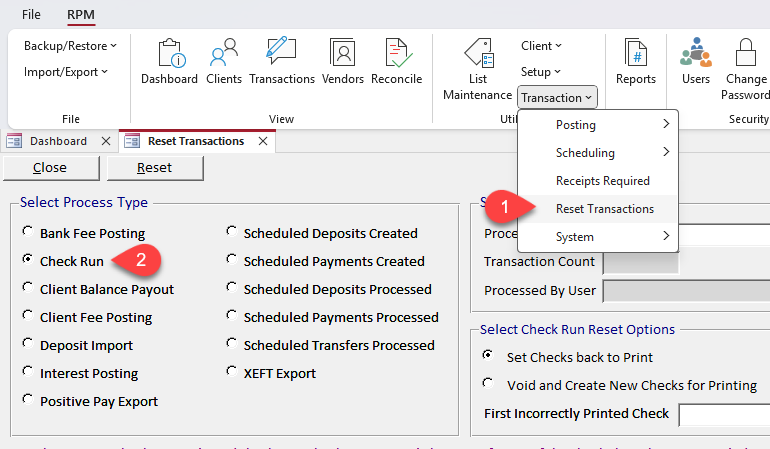
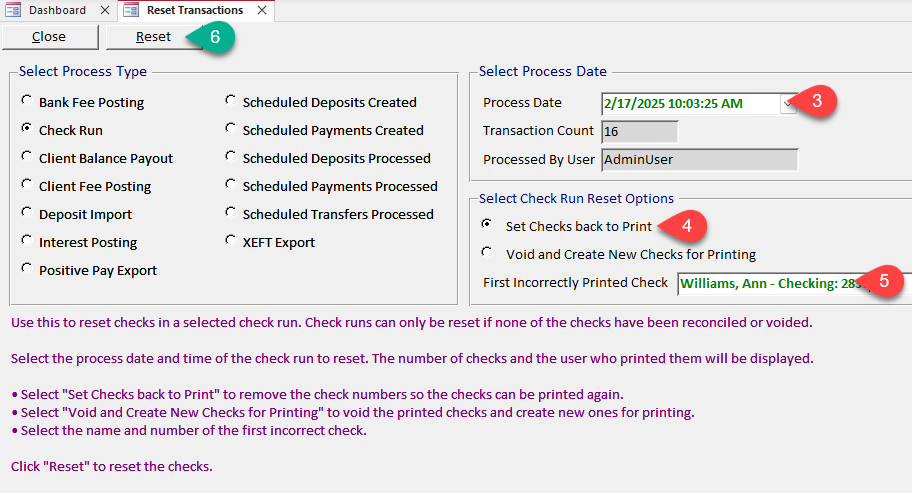
Tip: In version 6.0.8 or later, you can reset a check run by clicking the Reset button on the Print Checks screen.
Reset a single check
To set an individual check back to print, click the Details button for the check on the Transactions screen. Change the payment method to “Print” or click Void and create a new check for printing.