Remote Desktop Connect app issues
This article only applies to RPM Cloud licenses. To view the type of license you have, open the System Info screen under the RPM Help menu.
In order to use the Remote Desktop Connect app to access your RPM Cloud server, you will need to have two things installed:
- The Remote Desktop Connect application from V2.
- The Remote Desktop Connection program from Microsoft, which is automatically included with Windows as a standard feature.
If you are having trouble connecting to your company’s RPM Cloud server through the app, the Microsoft Remote Desktop Connection program might have been removed from your computer. To see if that is the case, follow these steps:
- Open your Control Panel (which can be located through the Windows search bar in the lower left corner of your screen).
- Click Programs.
- Open Programs and Features.
- In the list of programs, you should see both “Remote Desktop Connect x.xx.xx” and “Remote Desktop Connection” published by Microsoft, as shown in the image below.
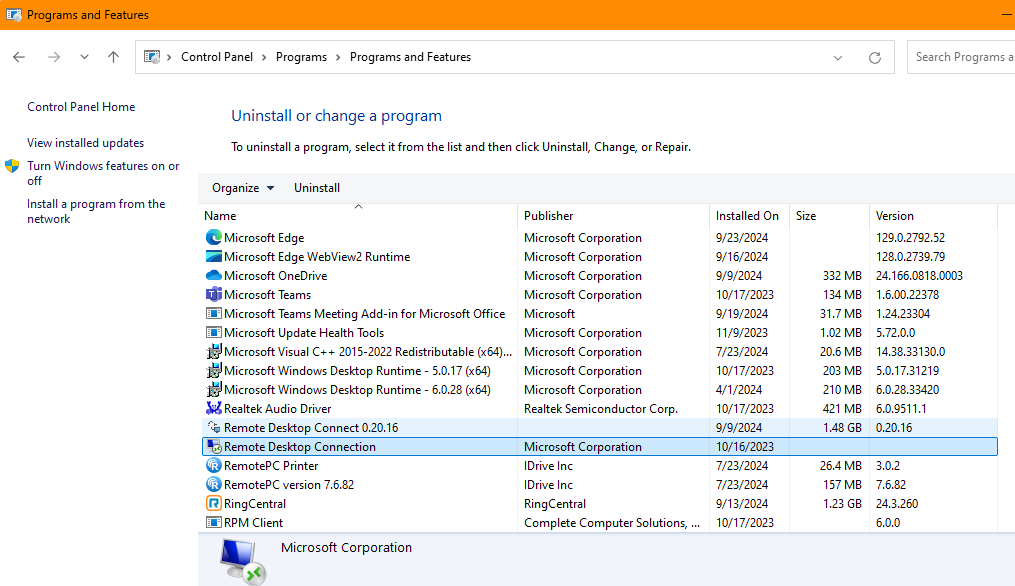
If the Microsoft Remote Desktop Connection program is not present, you will need to reinstall it. You can reinstall the program here: Reinstall Remote Desktop Connection.
Note: Unless you know your computer uses 32-bit or ARM64 Windows, you should use the 64-bit installation option.
After reinstalling, attempt to reopen your Remote Desktop Connect (V2) app and log in to RPM Cloud again.
If you are still experiencing issues logging in after installing the program, contact us for technical support.
