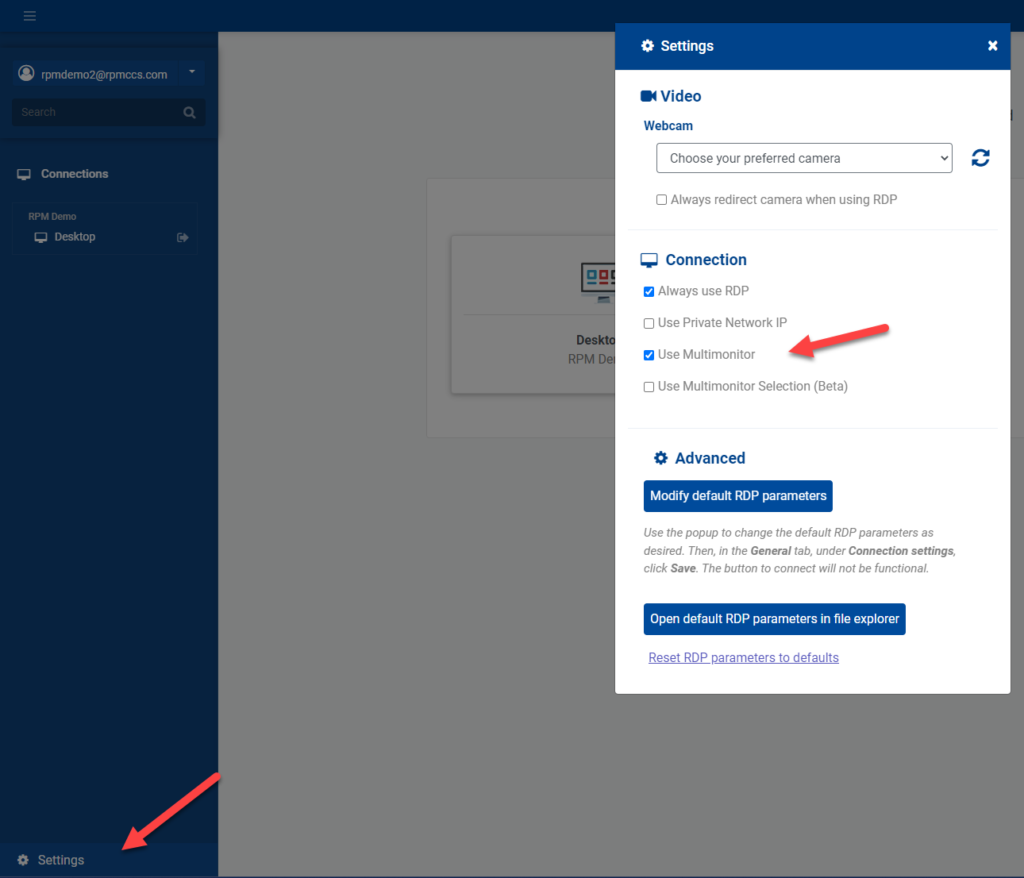Multimonitor settings
This article only applies to RPM Cloud licenses. To view the type of license you have, open the System Info screen under the RPM Help menu.
If you use multiple monitors at your desk and you’re connected to RPM Cloud using the Remote Desktop Connect app with RDP, you can choose whether to view your Cloud server using one monitor or multiple monitors.
In the Remote Desktop Connect app, open the Settings in the lower left of the sidebar. In the “Connection” settings section, find the checkbox for “Use Multimonitor.”
If you do want to use multiple monitors displaying your RPM Cloud server, make sure “Use Multimonitor” is checked.
If you don’t want to use multiple monitors for Cloud—like, for example, if you want your other monitors to display different programs or screens—make sure “Use Multimonitor” is unchecked.