Connecting to your RPM Cloud server
Method 1: Using a web browser
Steps
Step One: Open any web browser on a PC, laptop, or tablet (Chrome, Edge, Safari, Mozilla, etc…).
Type rpm.v2cloud.com
Step Two: Enter your RPM Cloud username (your email address).
Step Three: Enter your RPM Cloud password.
Step Four: Click LOGIN.
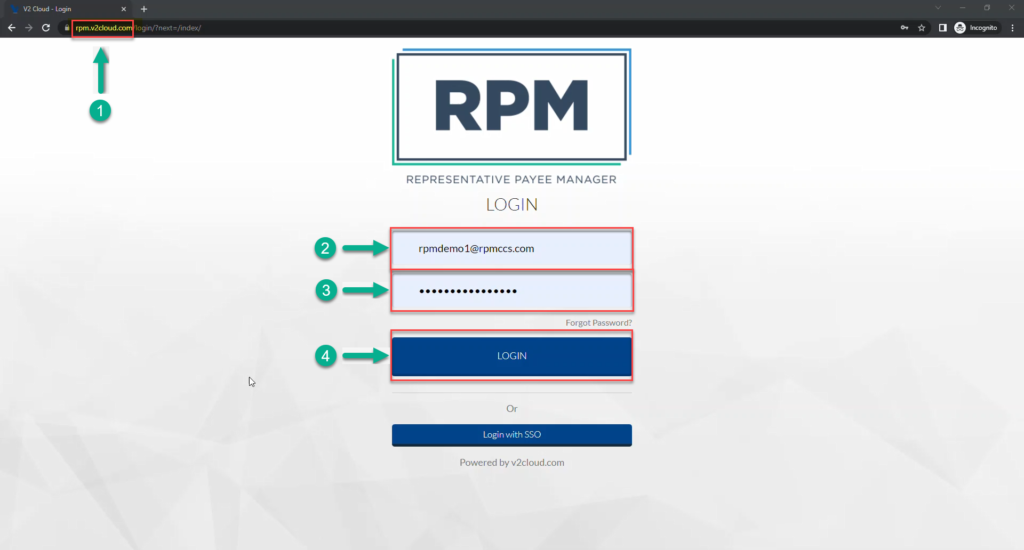
Step Five: Set up Multifactor Authentication (MFA).
Verify that “Send by Email” is checked and click SETUP.
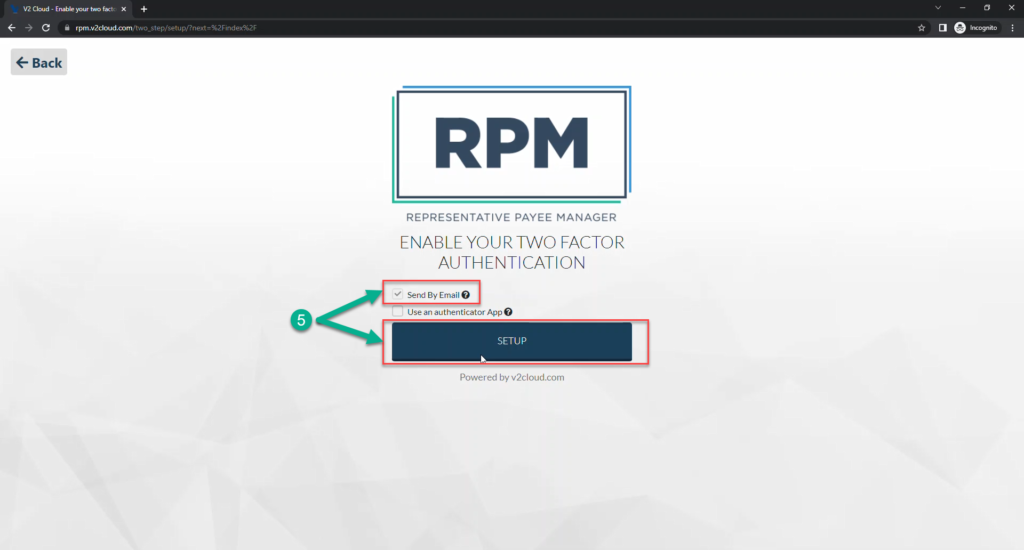
Step Six: Enter the authentication code that was sent to your email (the email address you use to log in to RPM Cloud).
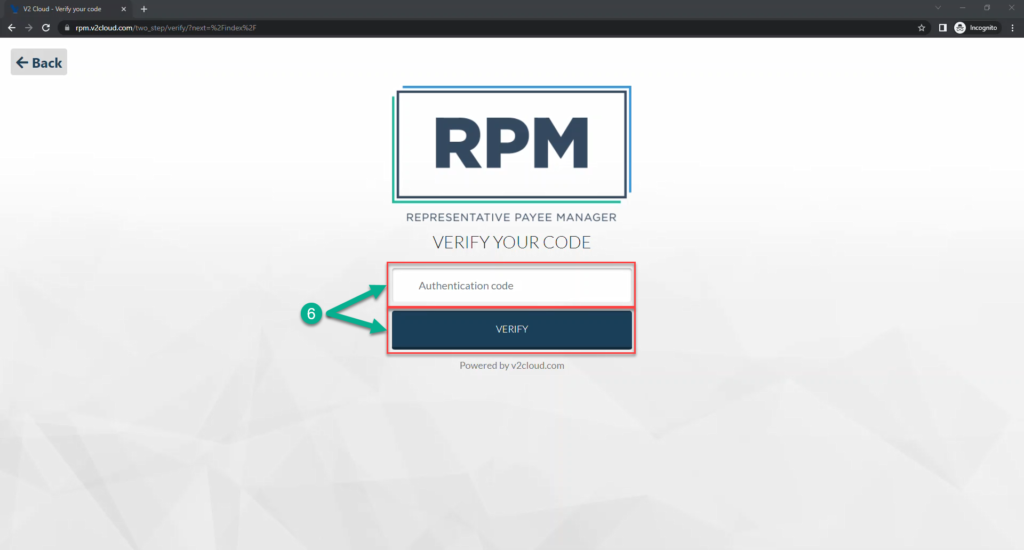
Step Seven: Click CONNECT.
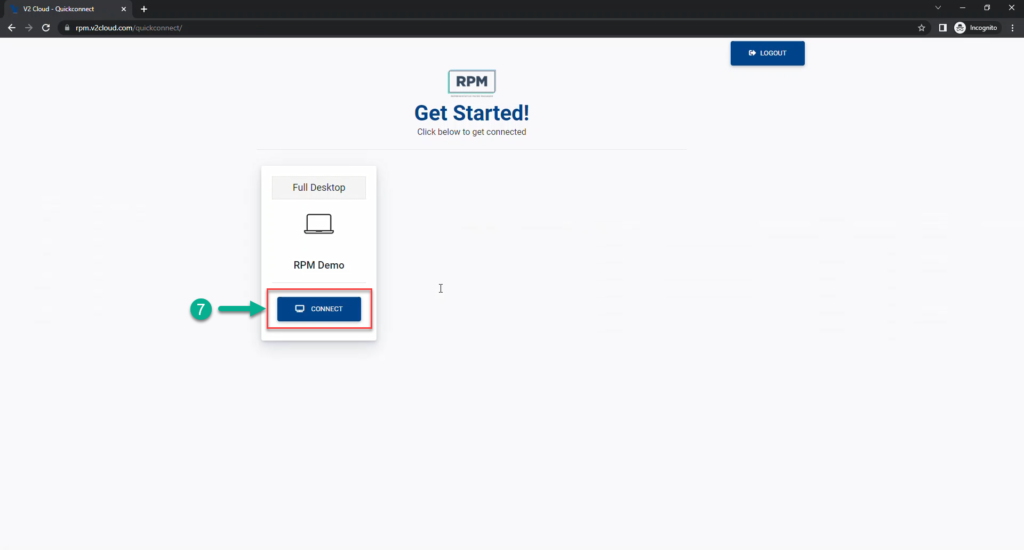
Step Eight: Open RPM, and sign in with your RPM user ID and password.
Video tutorial
Method 2: Using the Remote Desktop Connect app
Step One: Download and install the Remote Desktop Connect app from the link below:
Step Two: Open the Remote Desktop Connect app.
Step Three: Enter your RPM Cloud username (your email address).
Step Four: Enter your RPM Cloud password.
Step Five: Click LOGIN.
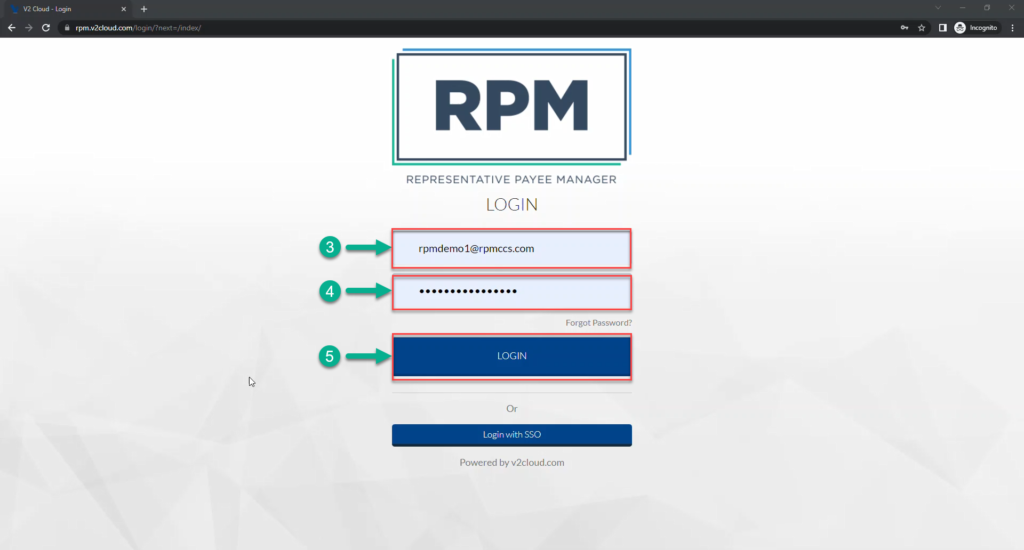
Step Six: Verify that “Send by Email” is checked and click SETUP.
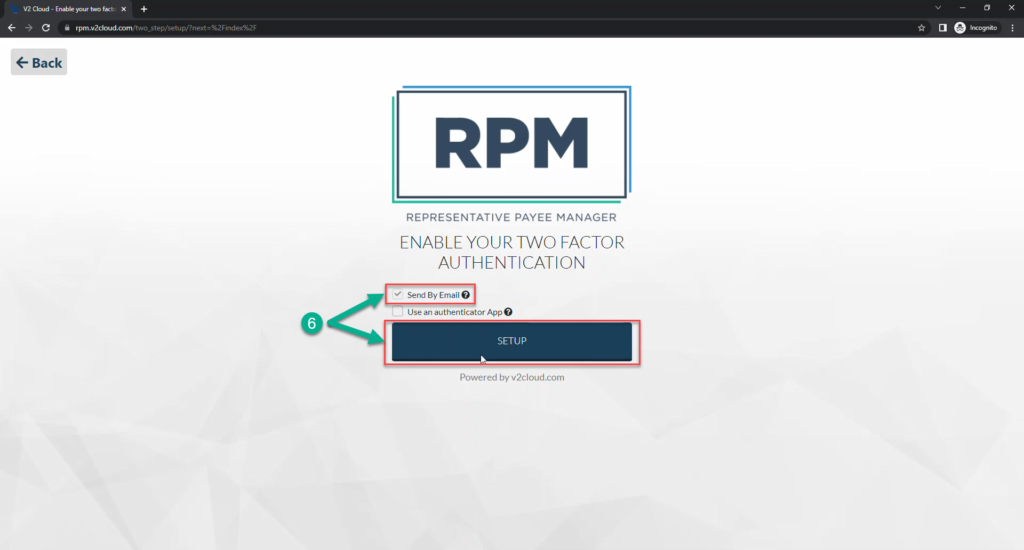
Step Seven: Enter the authentication code that was sent to your email (the email address you use to log in to RPM Cloud) and click VERIFY.
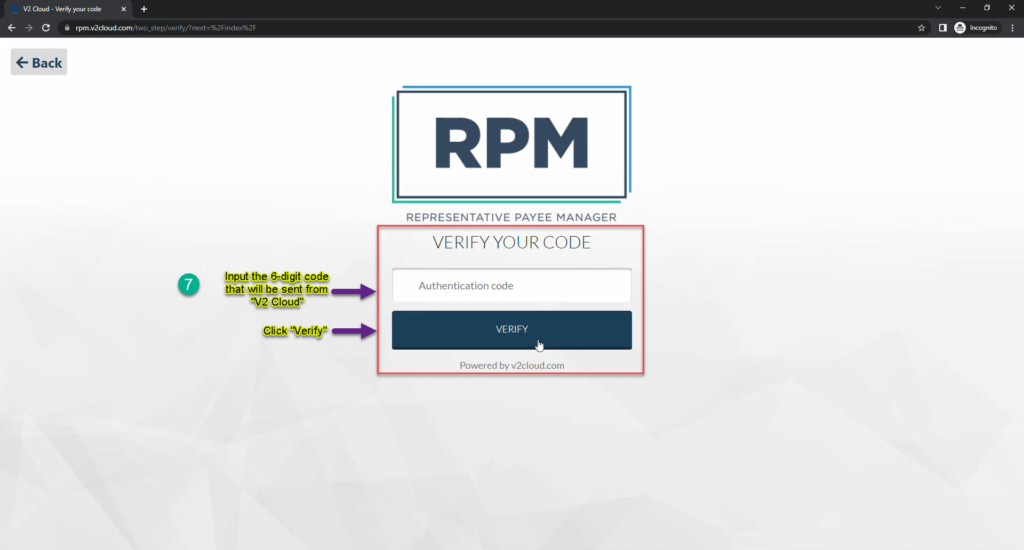
Step Eight: Click on your RPM Cloud desktop.
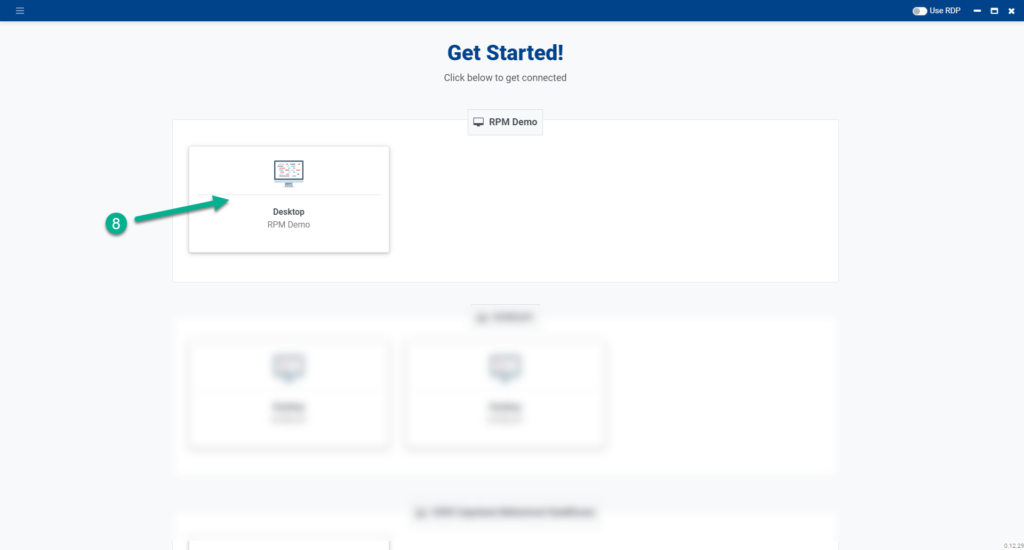
Step Nine: Open RPM, and sign in with your RPM user ID and password.
Note: If you have multiple monitors, adjust your multimonitor settings according to your preference.
Method 3: Using RDP via the Remote Desktop Connect app
Step One: Download and install the Remote Desktop Connect app from the link below:
Step Two: Open the Remote Desktop Connect app.
Step Three: Enter your RPM Cloud PC username (from the email sent to you).
Step Four: Enter your RPM Cloud PC password.
Step Five: Click LOGIN.
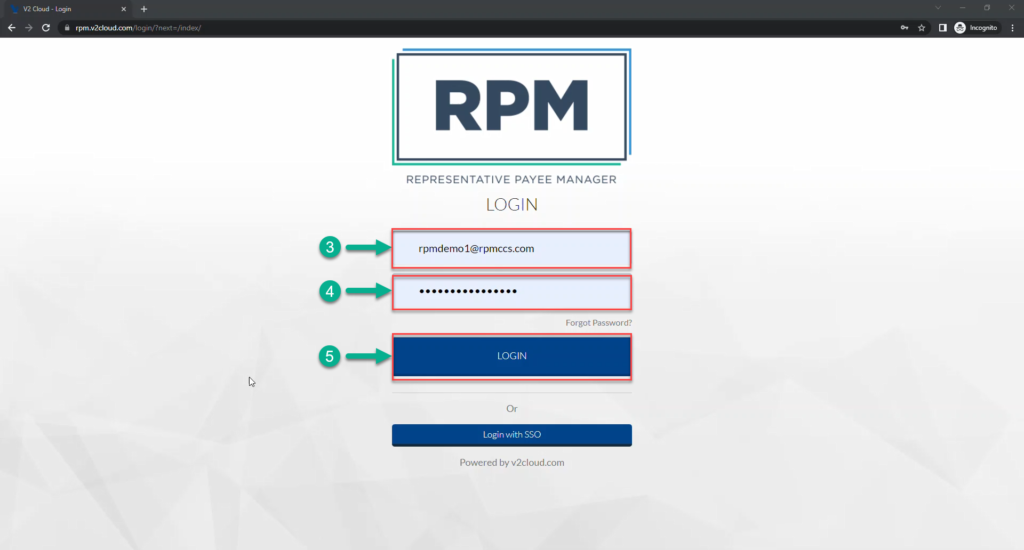
Step Six: Verify that “Send by Email” is checked and click SETUP.
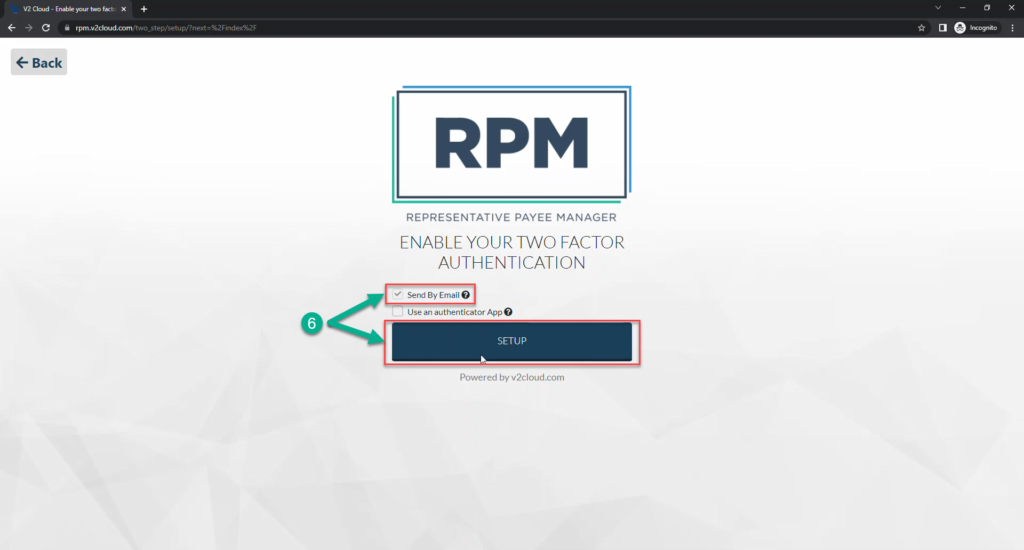
Step Seven: Enter the authentication code that was sent to your email (the email address you use to log in to RPM Cloud) and click VERIFY.
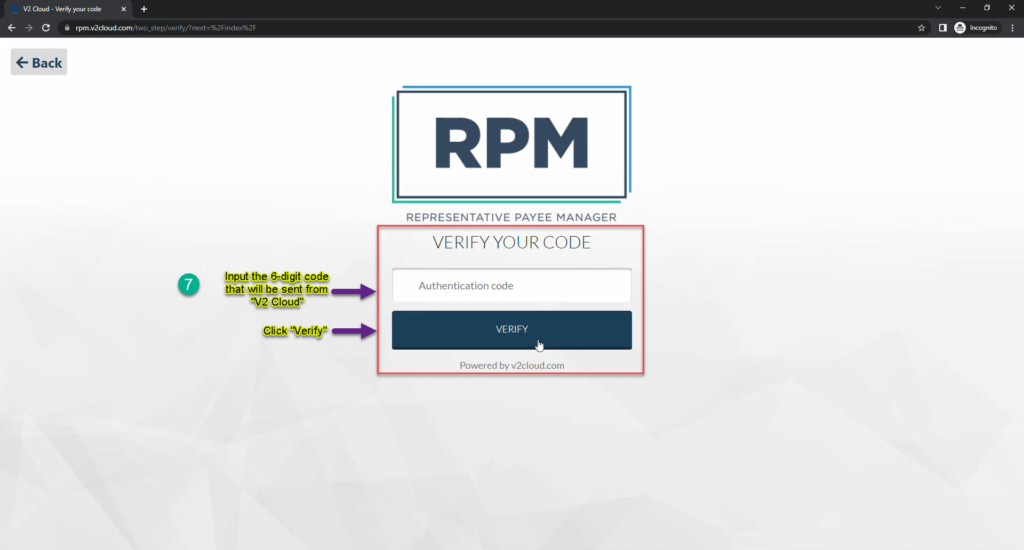
Step Eight: Click in the upper right corner to use RDP.
Step Nine: Click on your RPM Cloud desktop.
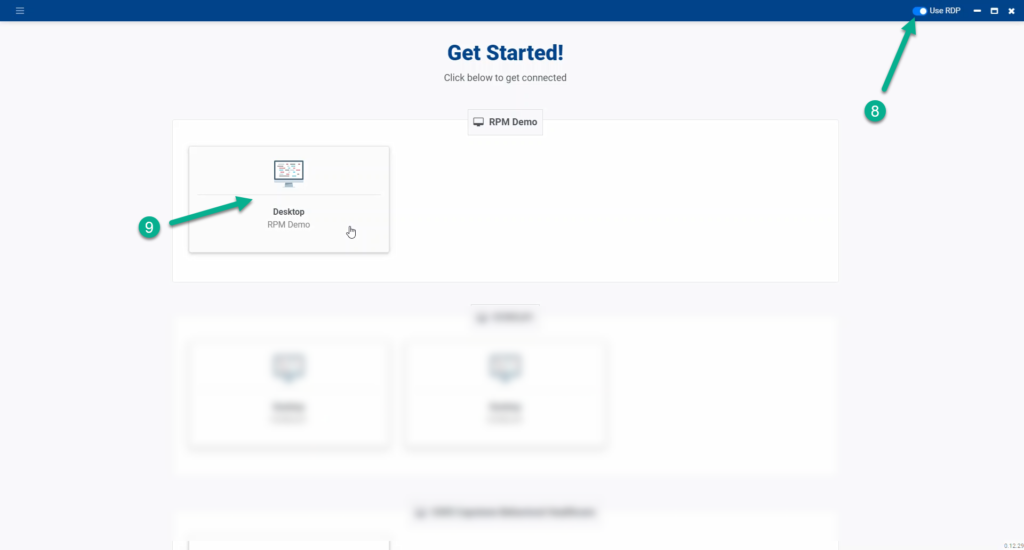
Step Ten: Click Connect.
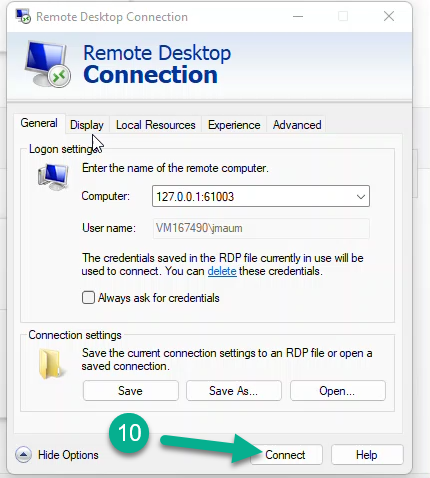
Step Eleven: Open RPM, and sign in with your RPM user ID and password.
Note: If you have multiple monitors, adjust your multimonitor settings according to your preference.
