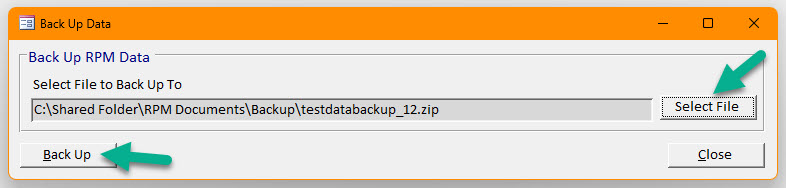Backing up
This article only applies to RPM Onsite licenses using an Access database. To view the type of license you have, open the System Info screen under the RPM Help menu.
Backing up your data is one of the most important things you can do in RPM. If your computer crashes or you get a virus, you could lose everything you entered since your last backup. Instead of taking that chance, get into the habit of backing up your data on a regular basis.
You need to back up your RPM data files and/or your entire RPM Server folder. To see the location of your RPM Server folder (shown as the Network Path), open the System Info screen under the RPM Help menu. If you have an automated backup process on your computer or network, confirm it is backing up that entire folder. If you ever need to reinstall RPM, you can restore the entire RPM Server folder, which includes both the program and your data files.
To back up your RPM data files, use the Back Up Data option under the File, Backup/Restore menu. All other users must be out of RPM when you do this.
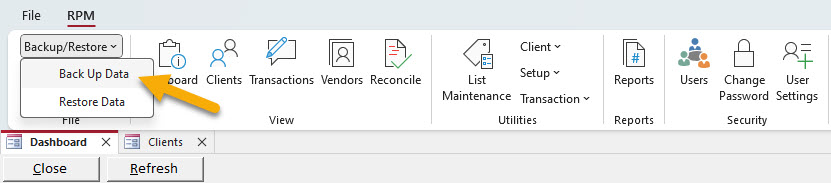
On the Back Up Data dialog box, click Select File. Navigate to the location where you want to save your backup and enter a name for the backup file. Be sure to save your backup to a location that is not on the same computer as your RPM Server folder. Backing up to an external drive such as a USB or thumb drive is a good practice. It is also a good idea to have more than one backup in case you have a problem with one.
Click Back Up to complete the RPM backup process.