Hide the ribbon menu
To maximize your screen area, you can hide the ribbon at the top of the screen. Click the Ribbon Display Options arrow in the lower right corner of the ribbon, then select Show tabs only.*
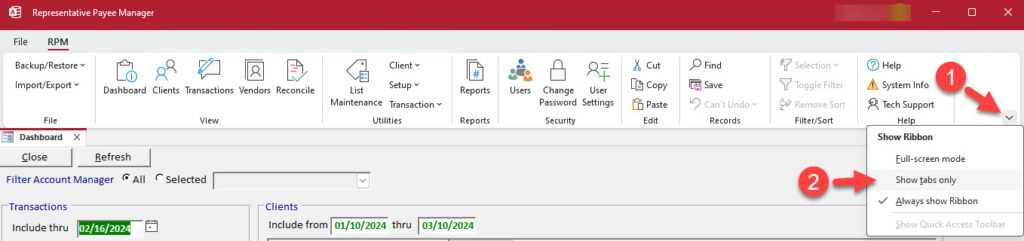
When this option is selected, the ribbon will be hidden while you are working in RPM. You can view it anytime by selecting the RPM tab at the top of the screen.
To display the ribbon permanently at the top of the screen again, select the Ribbon Display Options arrow again, then select Always show Ribbon.
*If you don’t see the dropdown menu for the Ribbon Display Options, you might be using a different Access Runtime version. See the alternate instructions at the bottom of this page.
Video
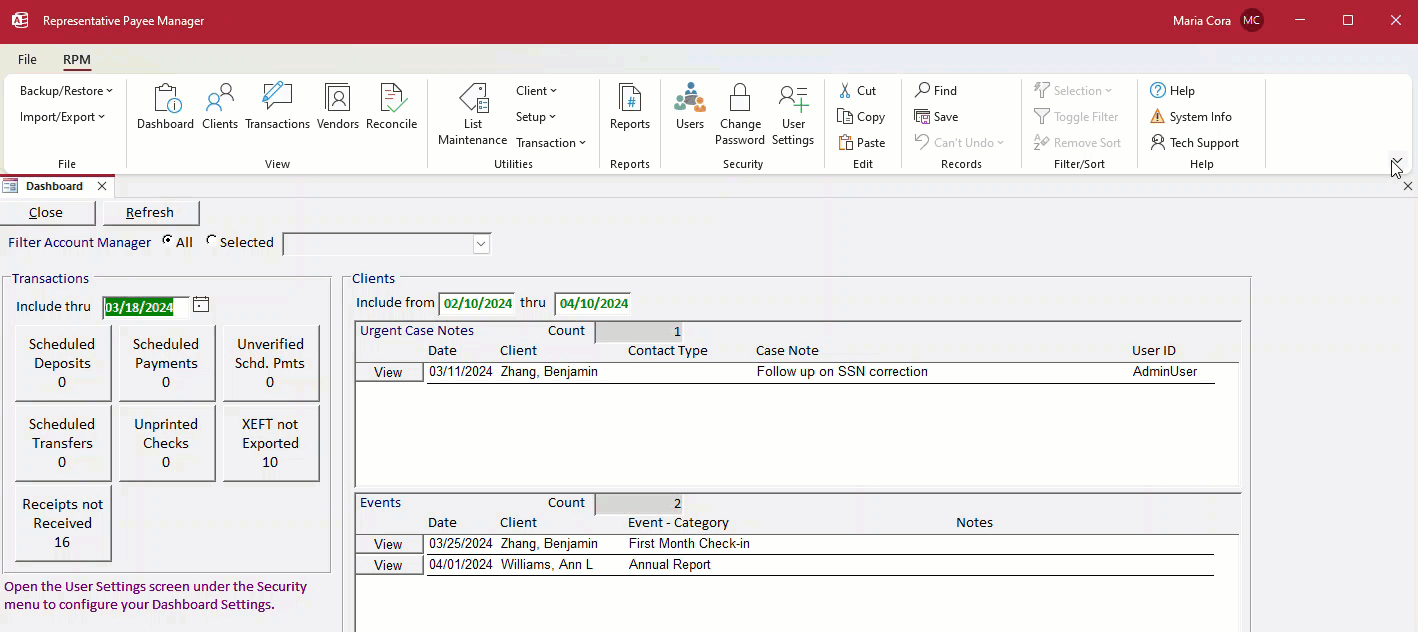
Can’t find the ribbon?
If the ribbon is not visible, select the RPM tab at the top of the screen to bring it into view.
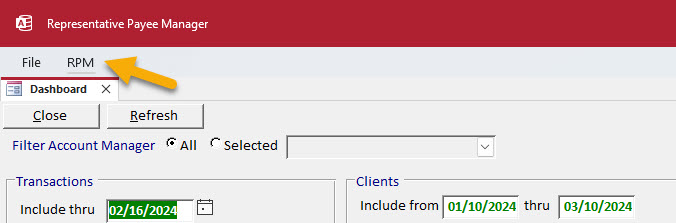
To display the ribbon permanently at the top of the screen, select the Ribbon Display Options arrow in the lower right, then select Always show Ribbon.
Alternate instructions
If your ribbon menu doesn’t show the Ribbon Display Options dropdown, follow these steps instead.
Click the Collapse the Ribbon arrow in the lower right corner of the ribbon.

When this option is selected, the ribbon will be hidden while you are working in RPM. You can view it anytime by selecting the RPM tab at the top of the screen.
To display the ribbon permanently at the top of the screen again, click the Pin icon in the lower right corner of the ribbon.

