Adobe extension interfering with PDFs
This article only applies to RPM Cloud licenses. To view the type of license you have, open the System Info screen under the RPM Help menu.
If you’re connected to RPM Cloud using a browser tab, your checks and reports should open in another tab when you click Print. This tab should display the appropriate check(s) or report in PDF format. If an Adobe Acrobat tab opens instead and you are unable to view your document, you may have an Adobe browser extension that’s interfering with your PDF printing.
Follow these steps to disable your Adobe browser extension:
- In the upper right corner of your RPM Cloud window, click on the Extensions icon (it looks like a puzzle piece).
- Click Manage Extensions.
- Locate the Adobe Acrobat extension and turn the slider to the “off” position.

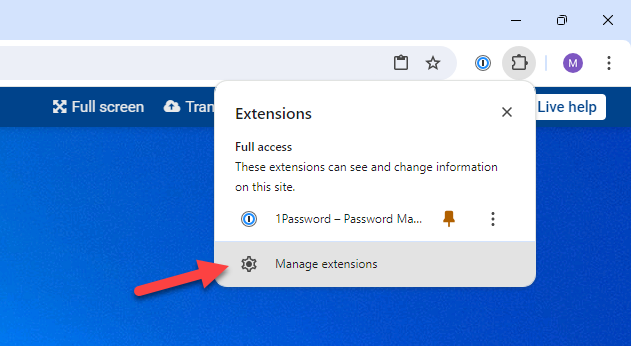
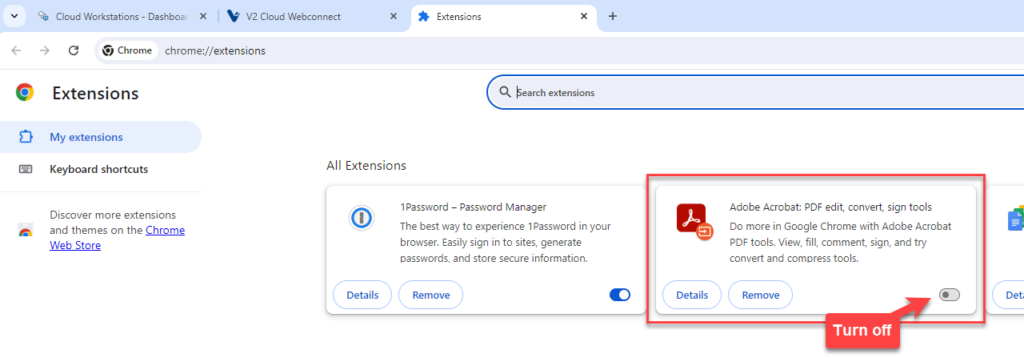
After you’ve done this, try printing again. Your checks should open in a normal PDF instead of with Adobe.
If these steps don’t work for you, contact us for assistance.
